It happens with everyone that we unfortunately forget the passwords and it is very difficult to build everything from scratch. VMware says its not possible to reset the ESXi passwords from version 5.x onwards. There is a VMware KB that helps to reset the ESXi passwords of 3.x and 4.x which is not supported in future releases.
https://kb.vmware.com/kb/1317898
Reinstalling the ESXi host is the only supported way to reset a password on ESXi. Any other method may lead to a host failure or an unsupported configuration due to the complex nature of the ESXi architecture. ESXi does not have a service console and as such traditional Linux methods of resetting a password, such as single-user mode does not apply.
However, under certain circumstances, there is a possibility to reset the ESXi root password.
- The ESXi host is added and accessible through vCenter Server.
- VMware vSphere Host Profiles feature is available, this require vSphere Enterprise Plus licensing.
If your ESXi is not connected to vCenter its is better to reinstall by preserving your Datastores.
In this blog will explain how we can reset the passwords using the Host Profiles. So, Let’s start
Creating Host Profile
Create a Host profile from your host – first, go to Home and click the Host Profiles icon.

Click the Plus sign and select the radio button Extract profile from a host.
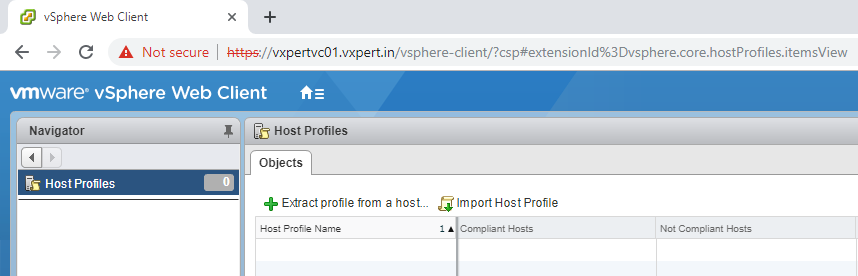
Then select the host from which you want to extract the profile, you can select the host of which you forgot the password.
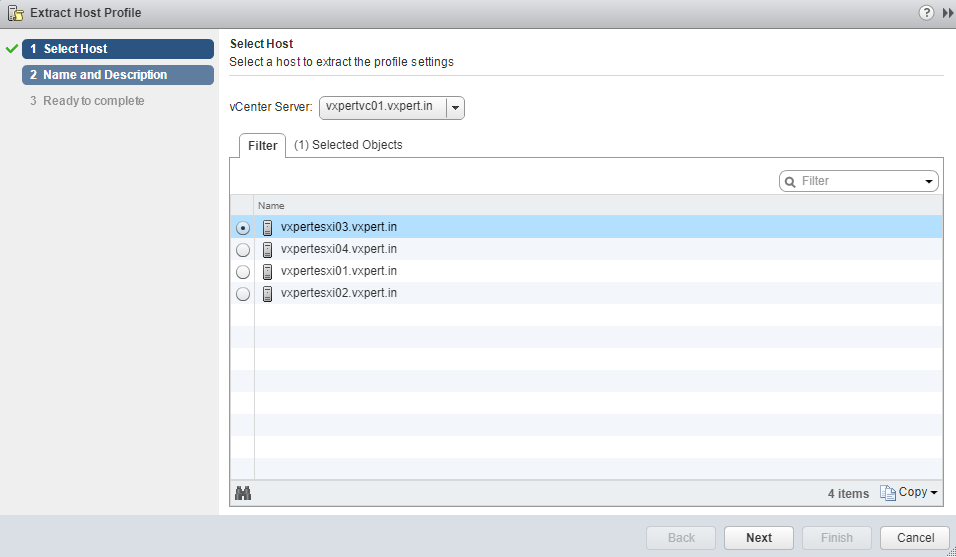
Provide Name and Description for the Host Profile and click Next
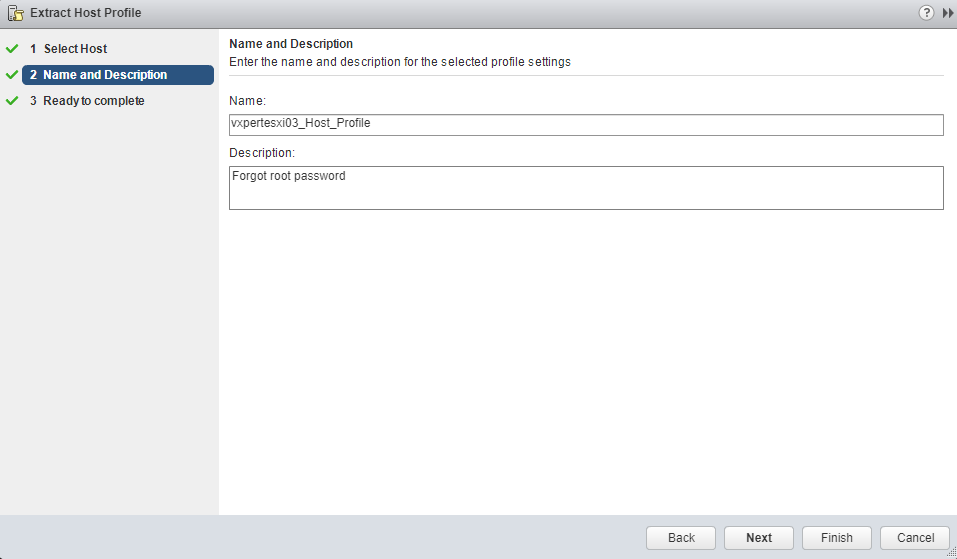
Review the values and click Finish to create the Host Profile
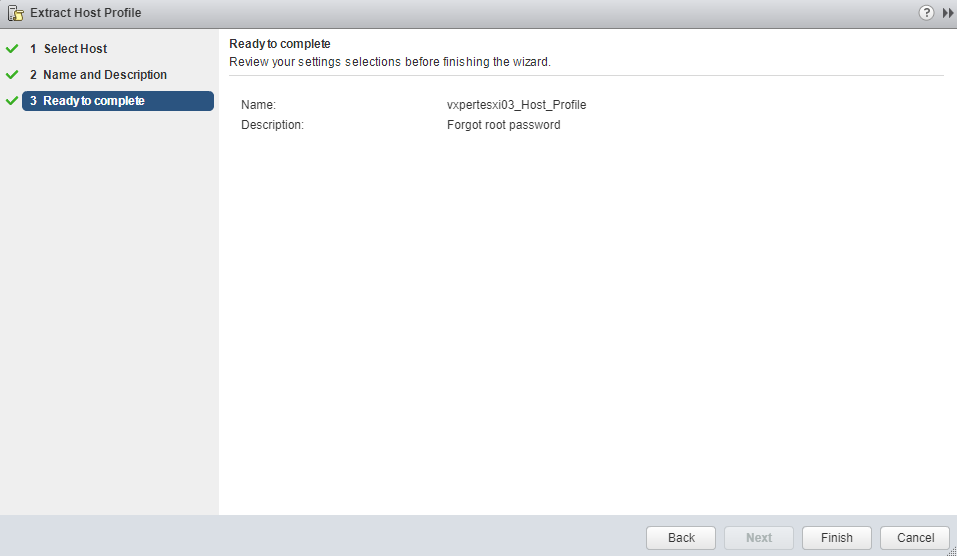
Once created you can see the new profile like below
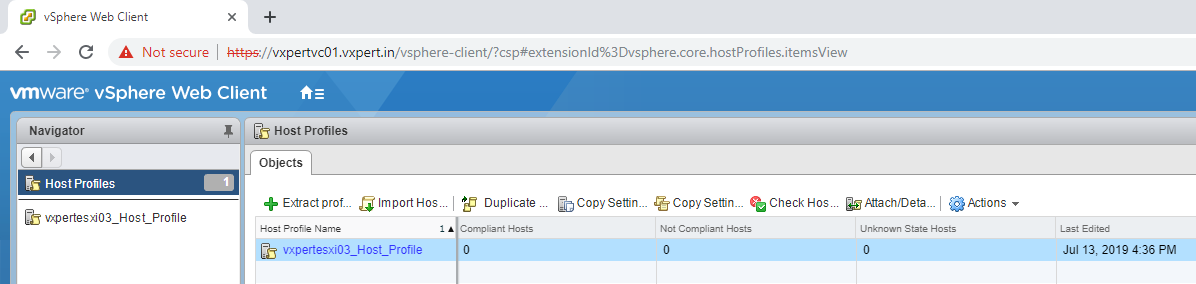
Select the profile and click Actions > Edit settings
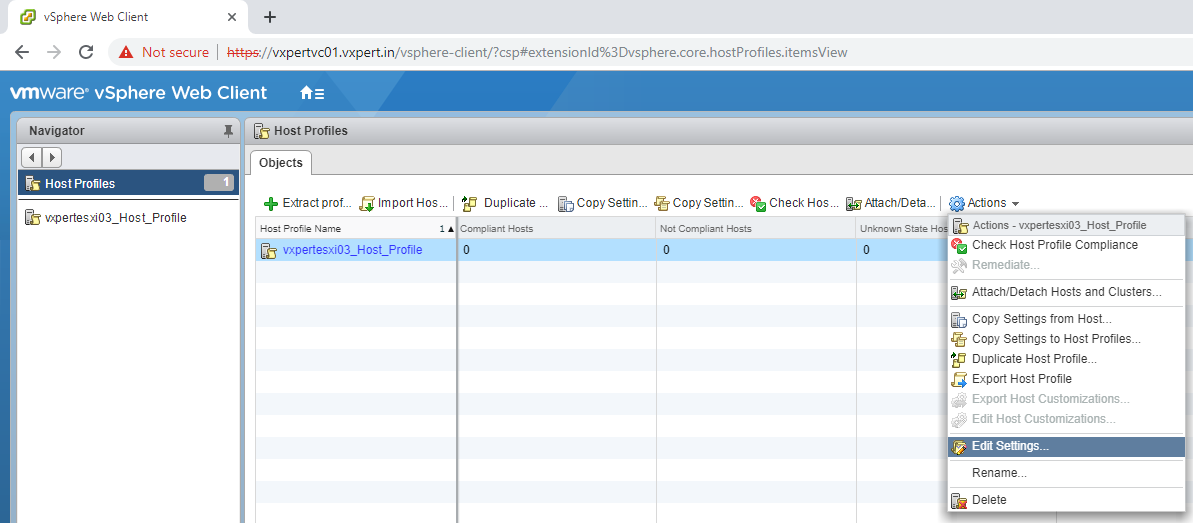
Click Next to start the Profile Edit
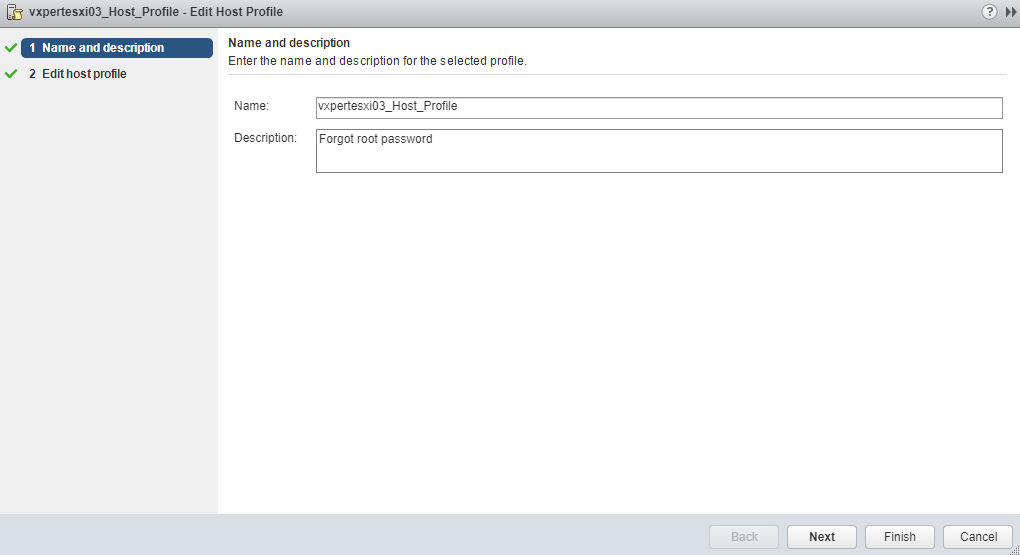
Deselect all parts of the host profile except the Security configuration.
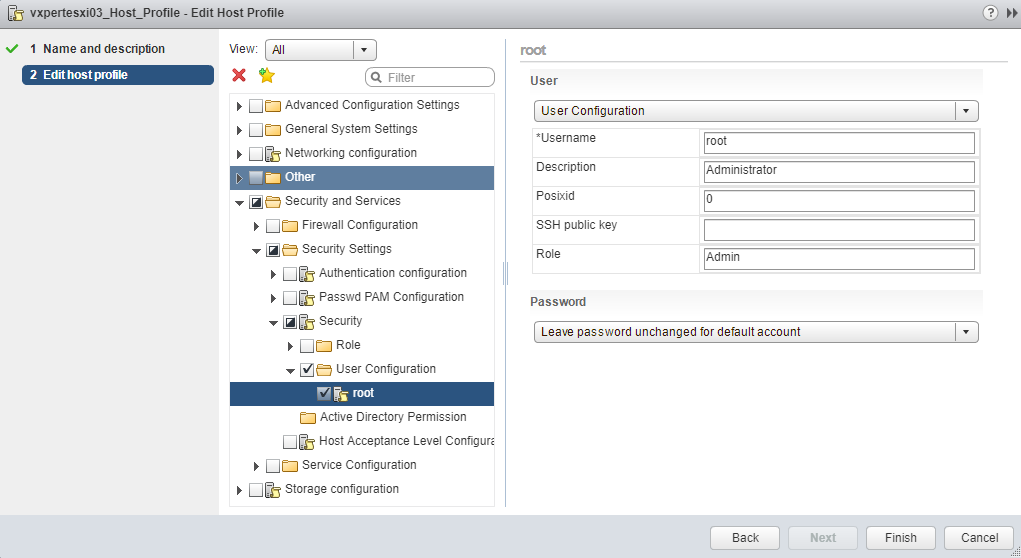
There you have the option from the drop-down menu to select Configure a Fixed Password Configuration. Enter the new password and click next and finish the wizard.
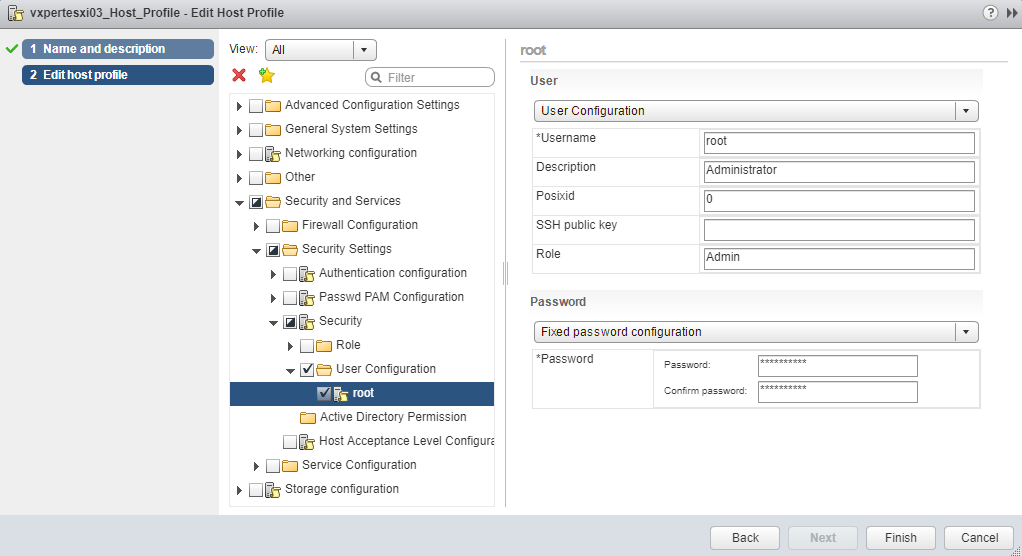
Click Finish to complete the Host Profile
Attaching & Remediating Host Profile
Now click Action to Attach/Detach Hosts and Clusters
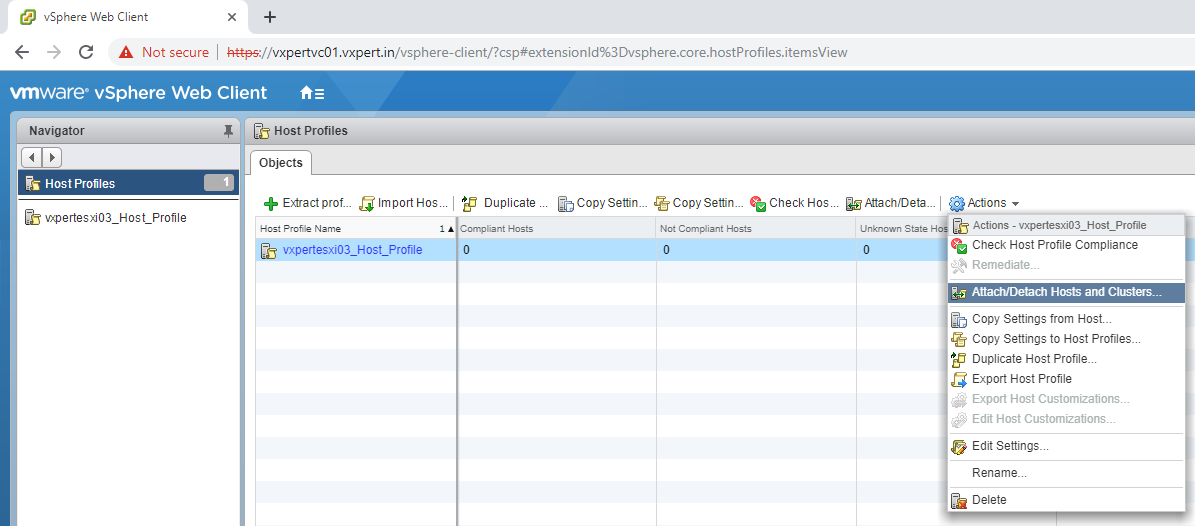
Specify the host to which you want to attach this host profile and click Next
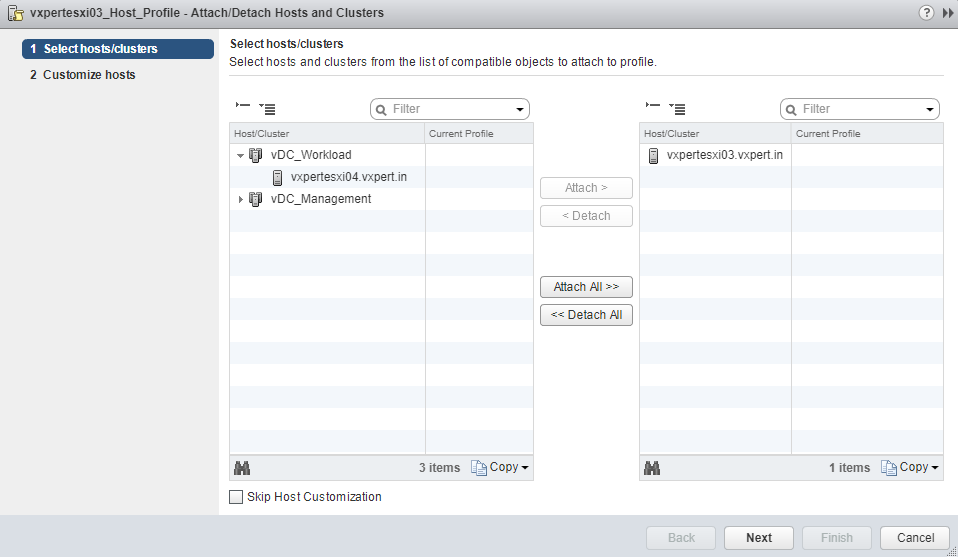
Once attached you can see the Unknow State Hosts tab value
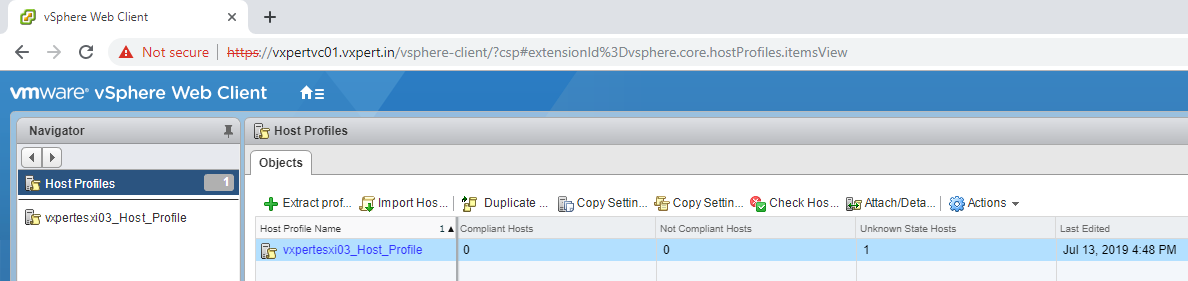
Once attached, we need to check the Host Profile Compliance
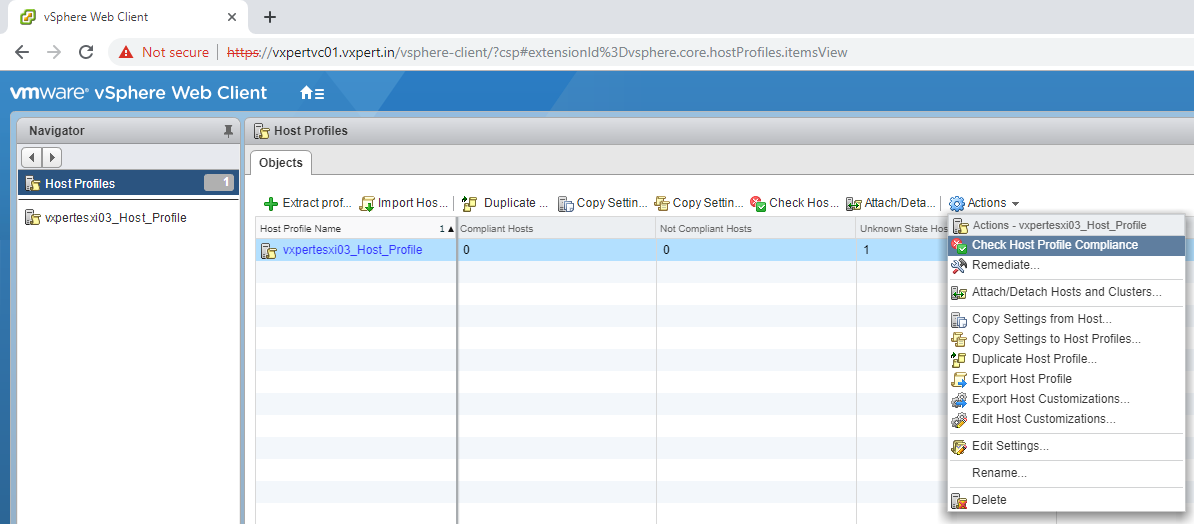
Now host is Not Compliant because the root password is different as we entered in the host profile
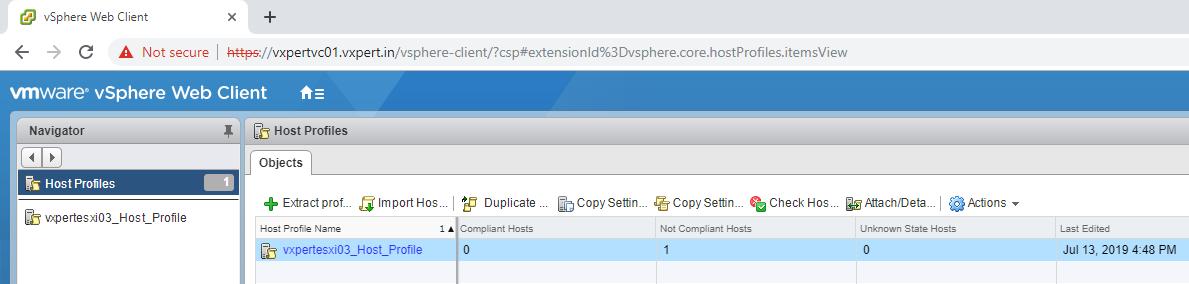
Now Enter your Host into Maintenance Mode
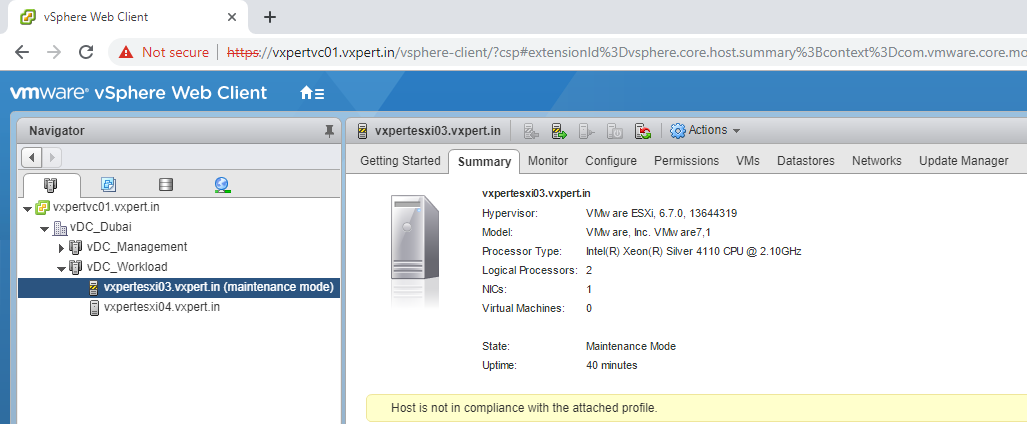
Now right click > All vCenter actions > Host profiles > Remediate
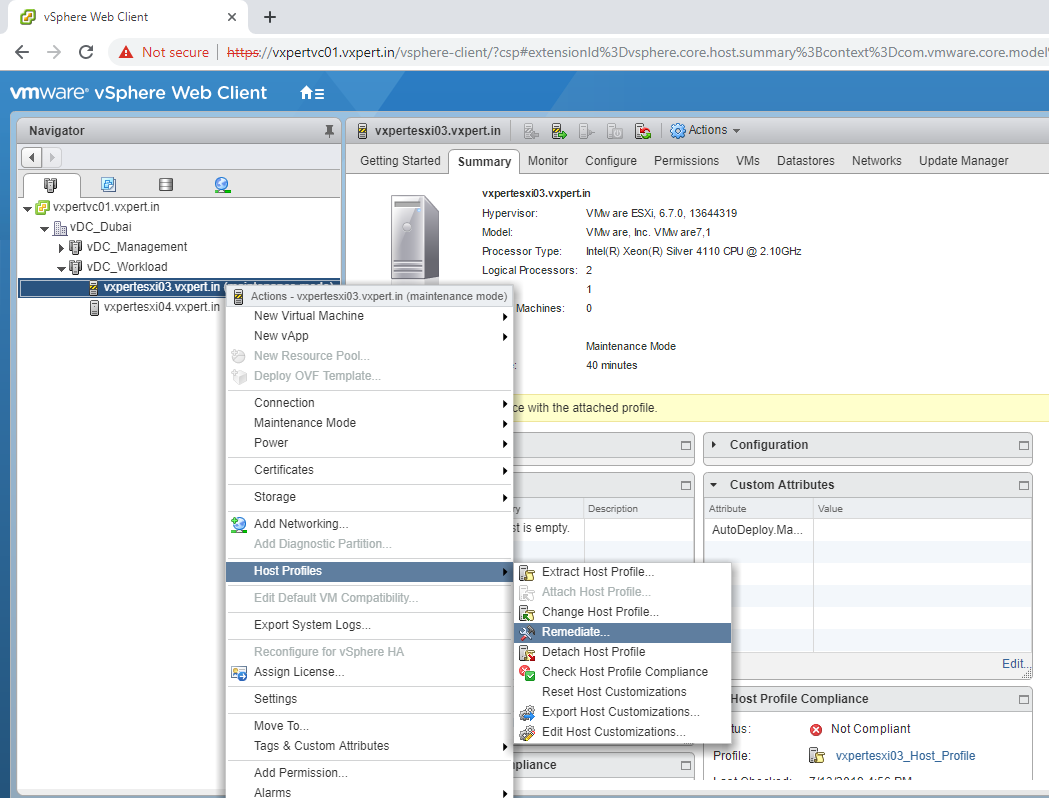
Click Finish to Remediate the Host Profile and the password will get changed, The Host will get rebooted if required.
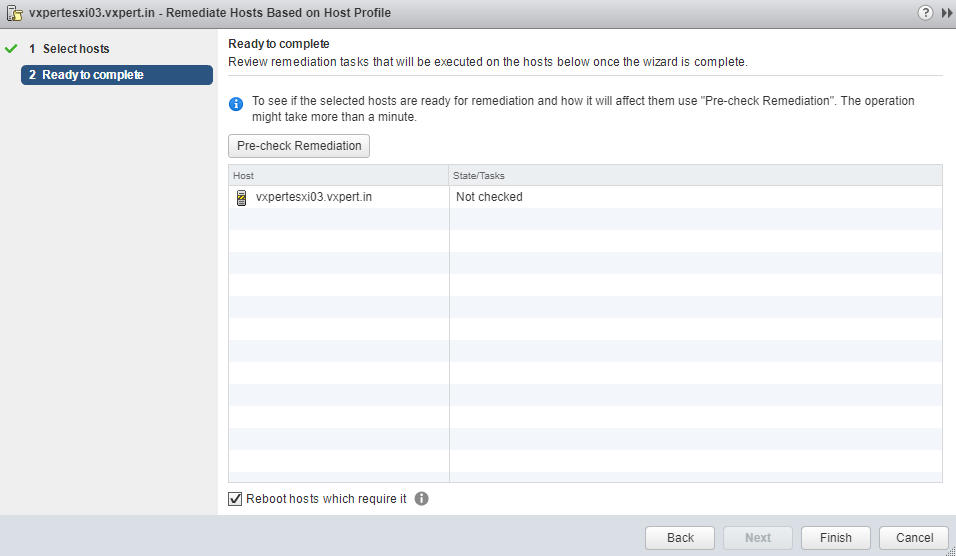
Once complete you can see the Host Profile section the ESXi host is moved to Complaint Hosts
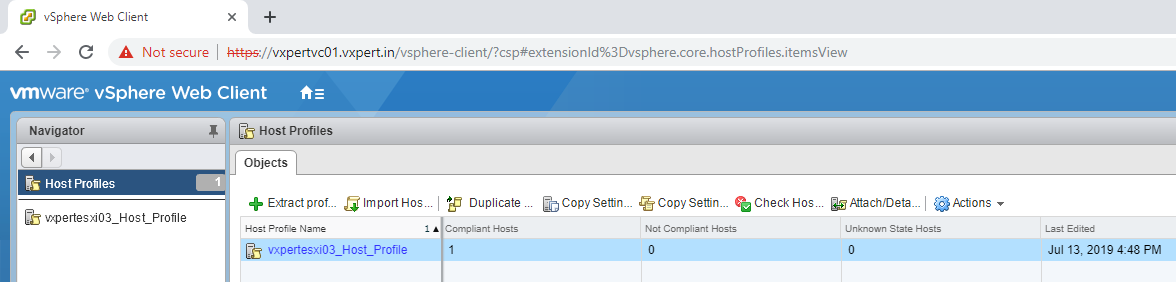
You can exit maintenance mode and login to your host with new password and verify. In my case I can login to the host with my new password.
Thanks,
If you have any comments, please drop me a line.
I hope this article was informative, and don’t forget to buy me a coffee if you found this worth reading.
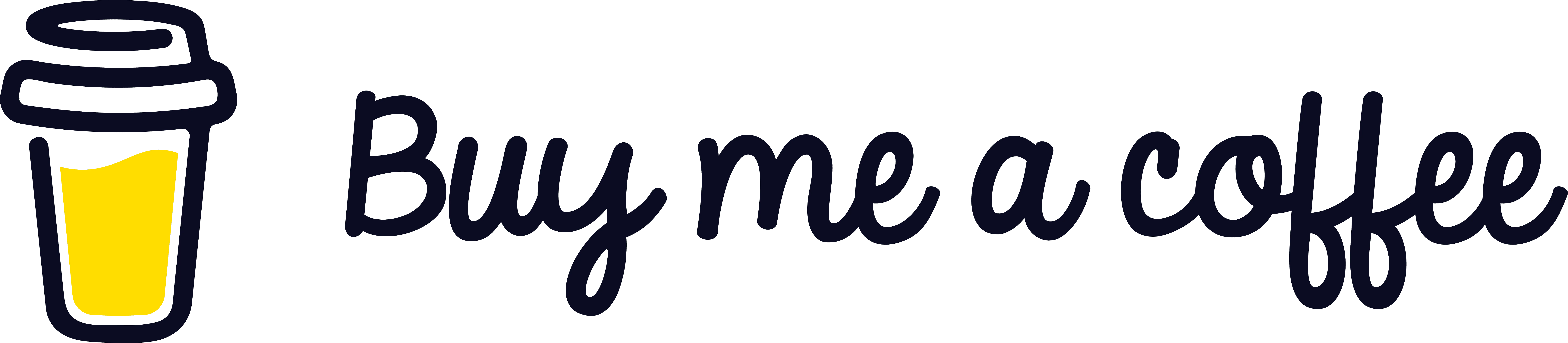


Leave a Reply