It happens with everyone that we unfortunately forget the passwords and it is very difficult to build everything from scratch. vCSA is built on photon OS it’s not the same procedure as we reset password on other Linux flavors. In this blog I will explain how to reset the root password of vCenter Server Appliance.
Reset vCSA root Password
Before resetting the password first will shutdown the appliance and take snapshot, so that we can revert anytime if any unexpected situation during.
Reboot the vCenter Server Appliance and monitor vCSA console by login ESXi Web UI.
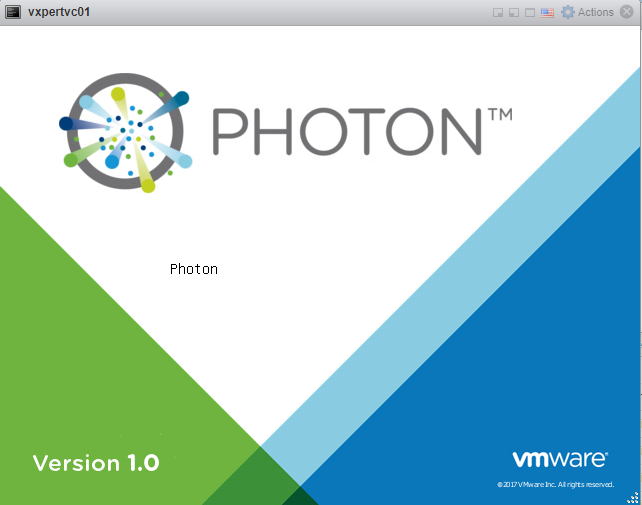
After the OS starts, press e key to enter the GNU GRUB Edit Menu
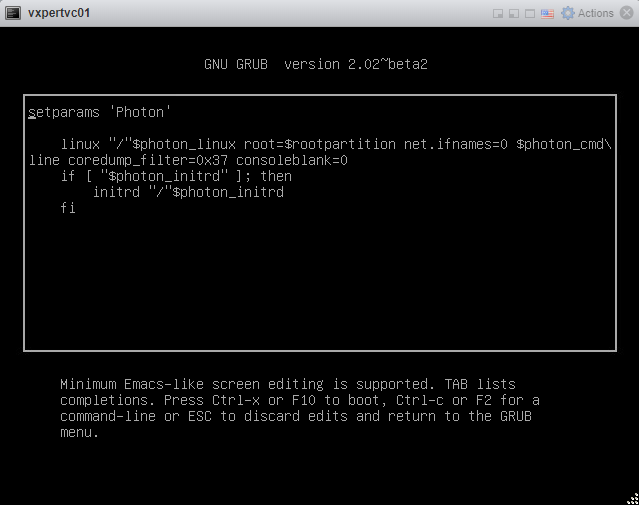
Locate the line that begins with the word Linux and append these entries to the end of the line
rw init=/bin/bash
After appending the console will look like below
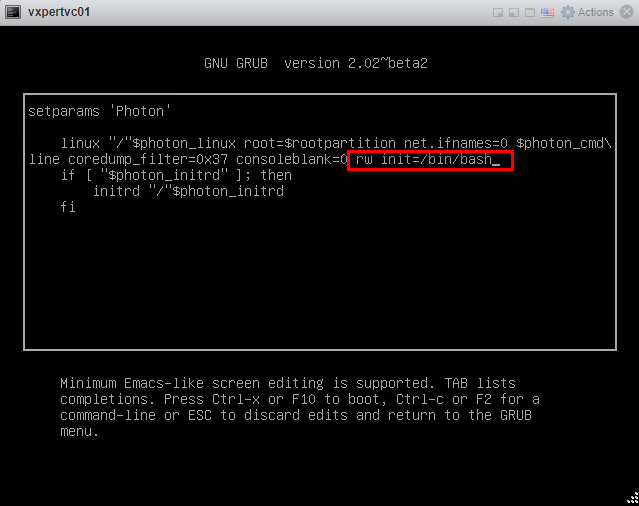
Press F10 to continue booting, The Appliance will continue to boot and give a # prompt like below
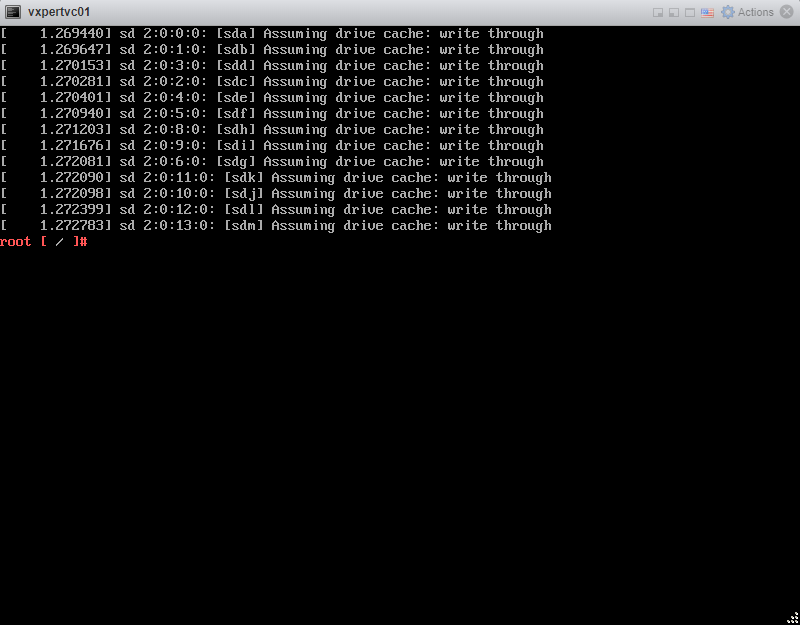
Run the below command to mount the / mount point in read/write mode.
#mount -o remount,rw /
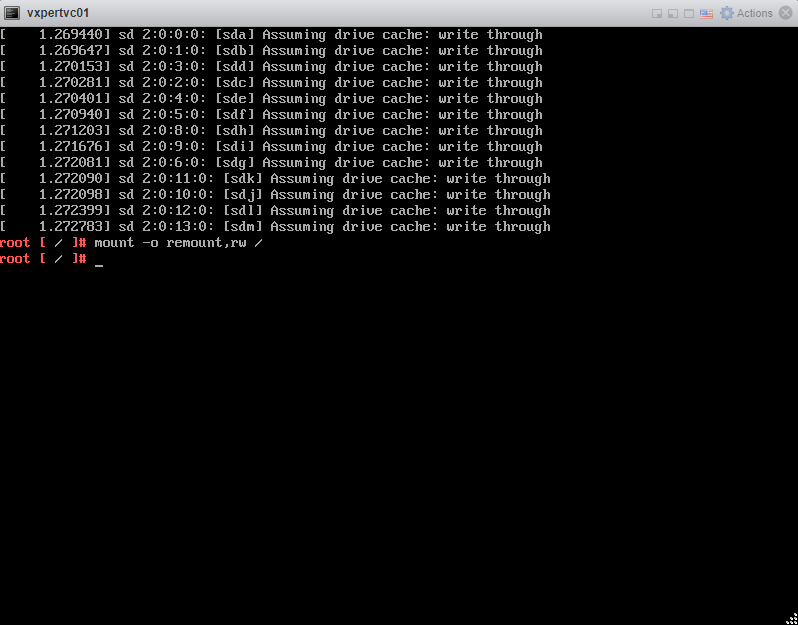
In the Command prompt, enter the command passwd and provide a new root password (twice for confirmation):
#passwd
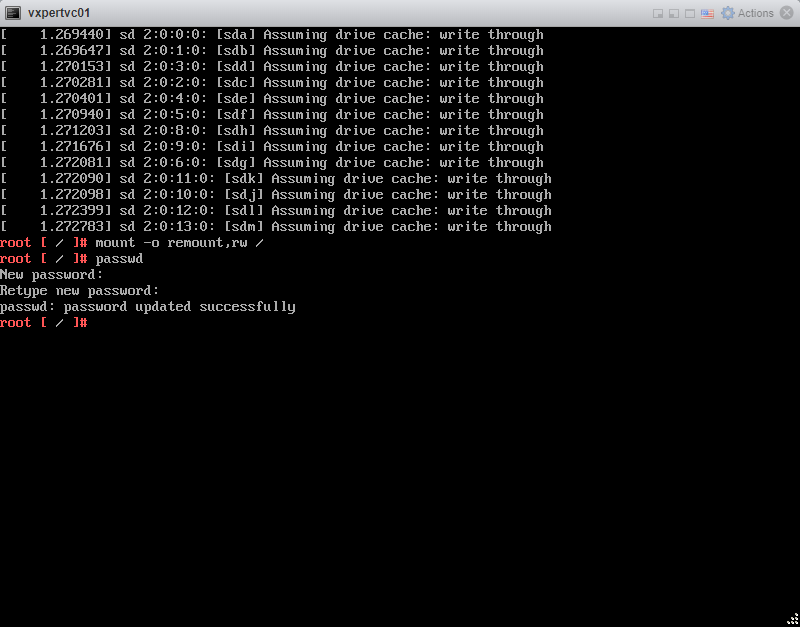
Unmount the filesystem by running this command:
#umount /
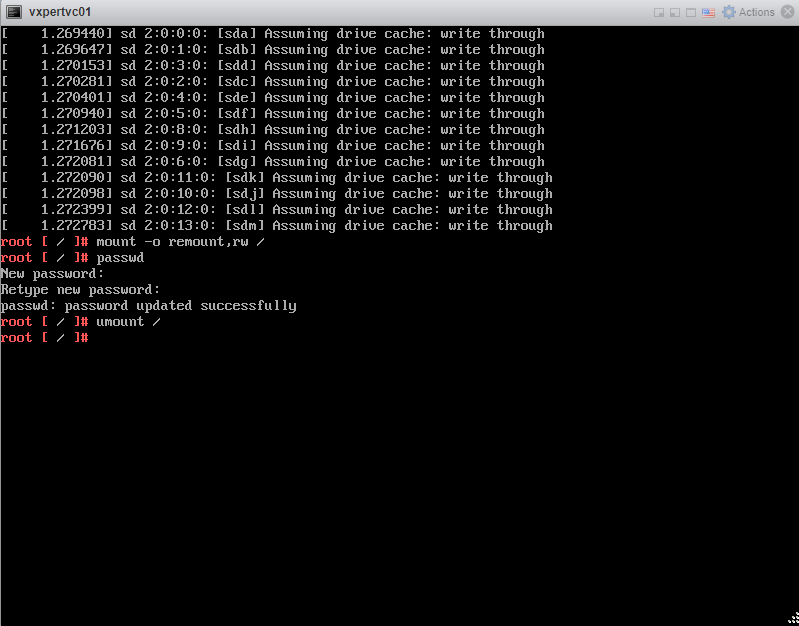
Reboot the vCenter Server Appliance by running this command:
#reboot -f
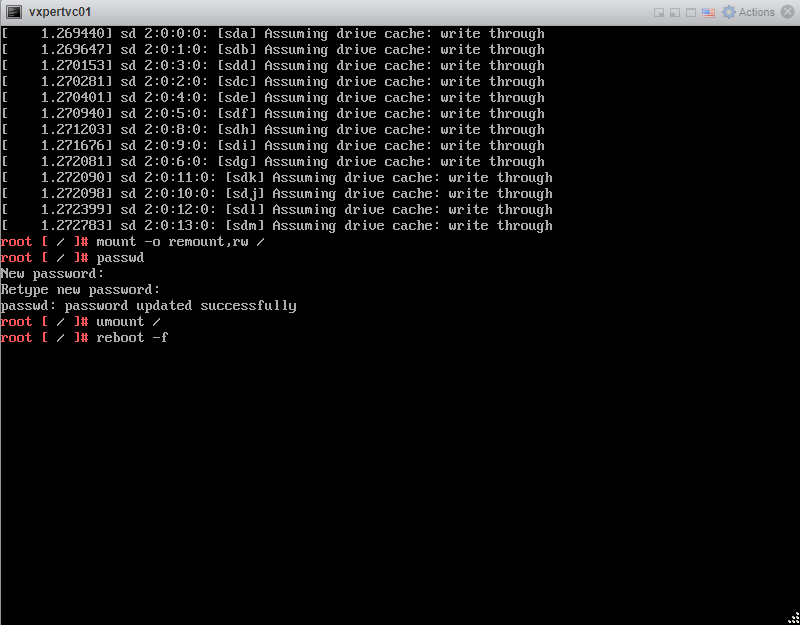
Confirm that you can access the vCenter Server Appliance using the new root password and remove the snapshot taken if everything is working as expected. For more details please refer below VMware KB
https://kb.vmware.com/kb/2147144
Thanks,
If you have any comments, please drop me a line.
I hope this article was informative, and don’t forget to buy me a coffee if you found this worth reading.
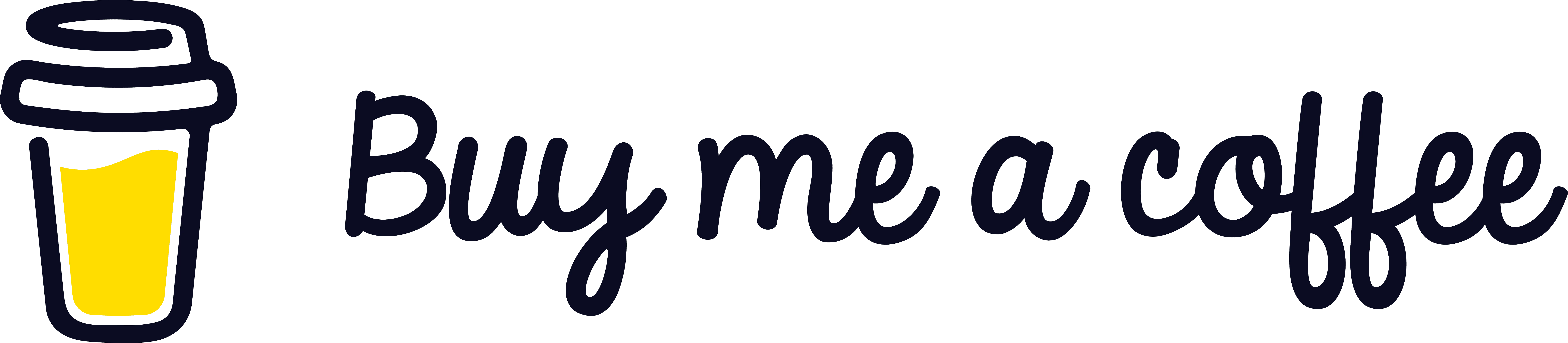


Leave a Reply