It happens with everyone that we unfortunately forget the passwords or account get locked and it is very difficult to build everything from scratch. In this blog will explain how to unlock/reset the SSO user password of vCenter Server Appliance 6.x with and external/embedded PSC.
Unlock / Reset vSphere SSO Password
By default, the account lockout policy is set to unlock after 15 minutes. If the account does not get unlocked even after 15 minutes, you must unlock the account using another session that is still logged into the SSO server or using another user account with SSO administrator privileges. Follow the below steps to unlock the SSO user account.
Click Home >> Administration >> Single Sign-On >> Users and Groups >> Users
Right-click the affected user account and click Unlock as show below
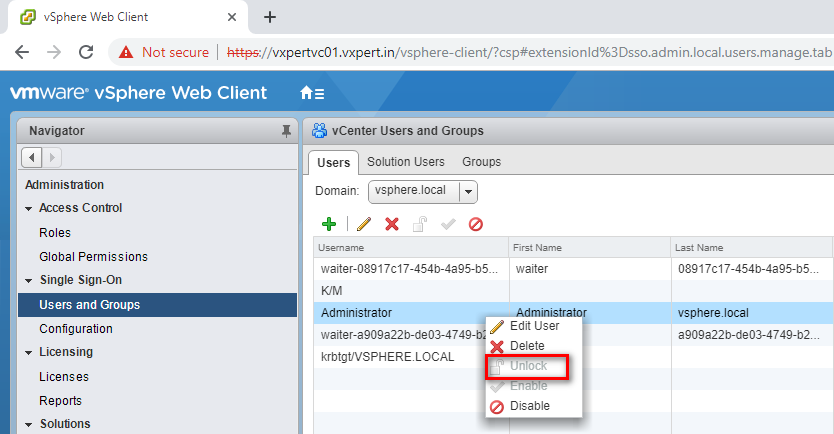
Login with same account after unlocking and check all services
To reset the password Login to Platform Services Controller or vCenter Server with Embedded Platform Services Controller Appliance using SSH with root credentials.
Run this command to enable access the Bash shell and type shell and press Enter
#shell.set --enabled true #shell
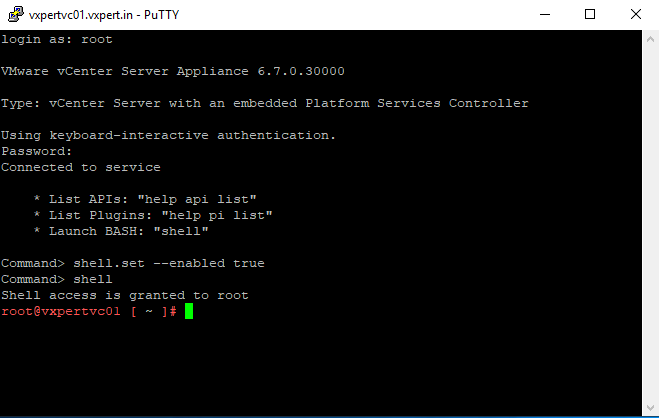
Run below command to start vdcadmintool console
#/usr/lib/vmware-vmdir/bin/vdcadmintool
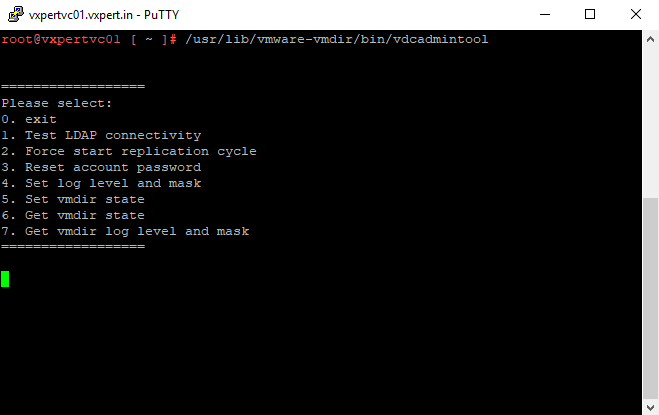
Press 3 to enter the Reset account password option, when prompted for the Account UPN (User Principal Name), Enter(eg:- User@vSphere_Domain_Name.local )
Note: If your vSphere Domain name is customized, provide the customized domain name.
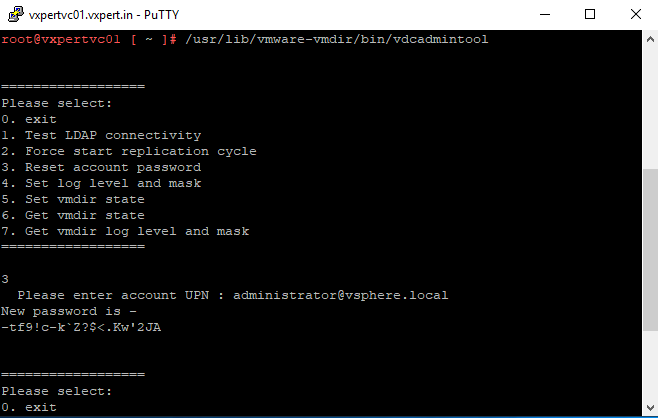
A new password is generated, log in to the vSphere Web Client and change the password

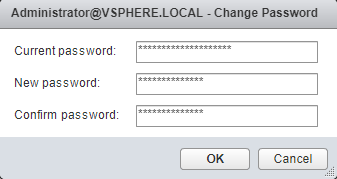
Logout and Login back to the vCenter server using ne SSO user account password. We are done with reset vCenter SSO password for the SSO administrator. For more details please refer below VMware KB.
https://kb.vmware.com/kb/2034608?
https://kb.vmware.com/kb/2146224
Thanks,
If you have any comments, please drop me a line.
I hope this article was informative, and don’t forget to buy me a coffee if you found this worth reading.
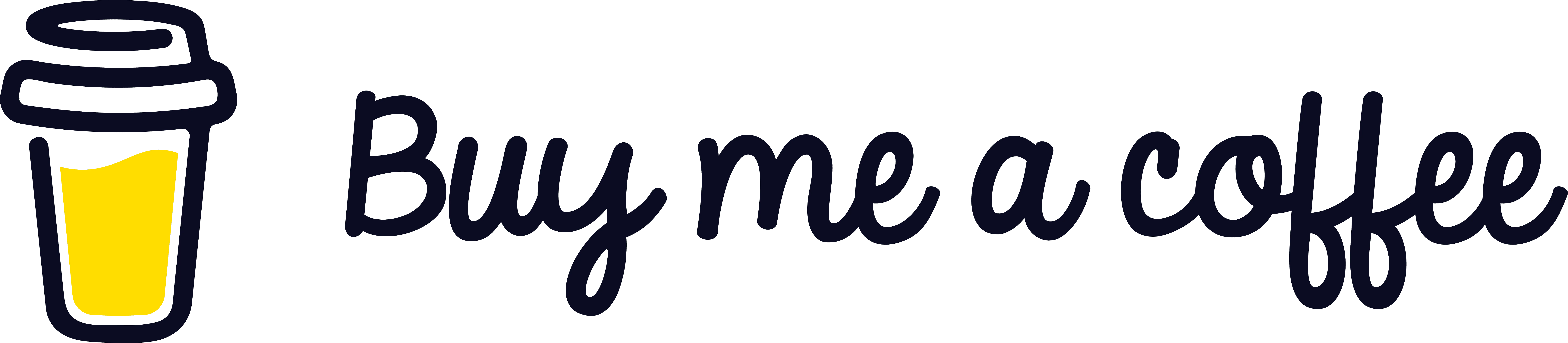


Leave a Reply