When using the vCenter Server Appliance it’s possible that some volumes (most likely those involving logs) may start to get full, generating alarms. This blog provides steps to increase the disk space of a specific VMDK for the vCenter Server Appliance 6.7. With the introduction of Logical Volume Management (LVM) in vSphere 6.0 and continued support with vSphere 6.5 and 6.7, the vCenter Server disks can be dynamically increased.
Note: – Resizing the root partition (VMDK1 in the table below) is not supported.
Increase Logical Volume size in VCSA
Identify which volume you need to extend. You can check in the vCenter Server Appliance Management Interface (VAMI) running on TCP port 5480 to see which volume is impacted. In this case I am considering the log partition
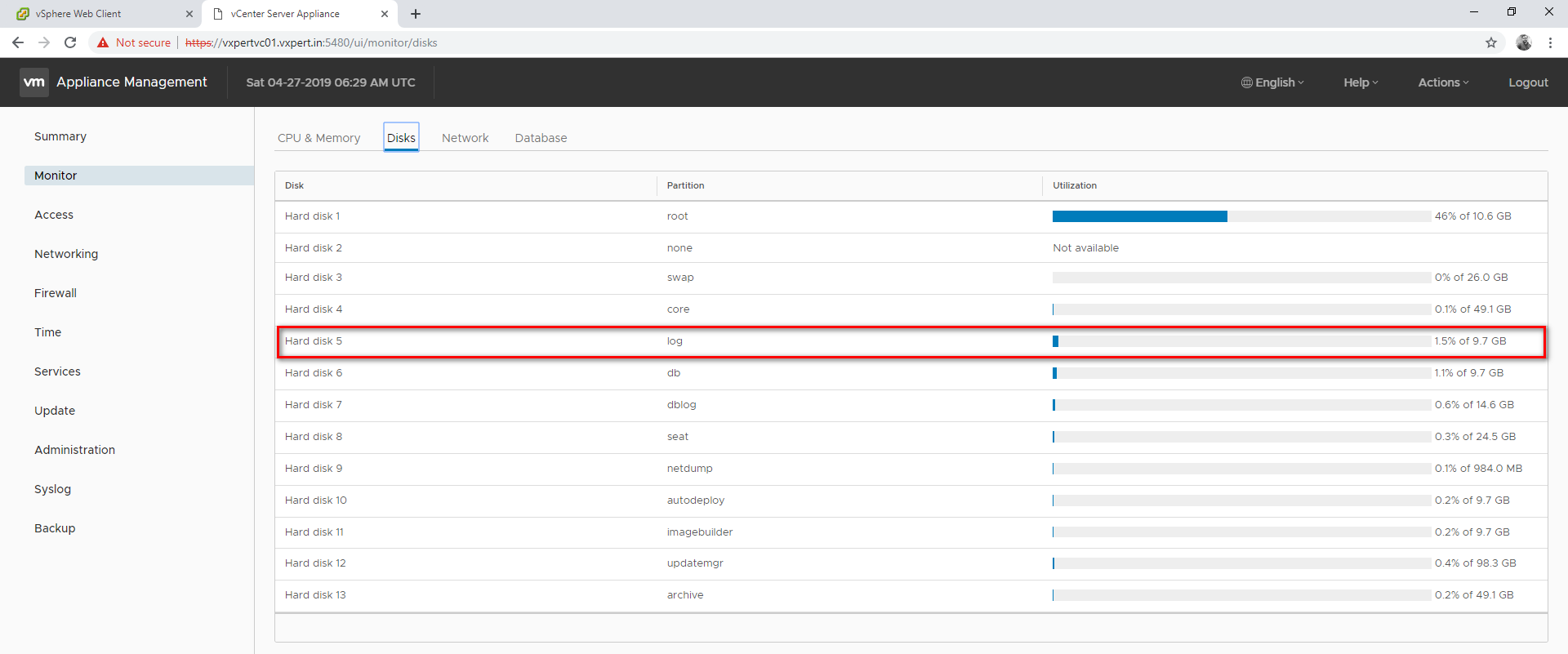
To increase this volume size login to vSphere web client and extend Had disk 5 by editing the appliance settings
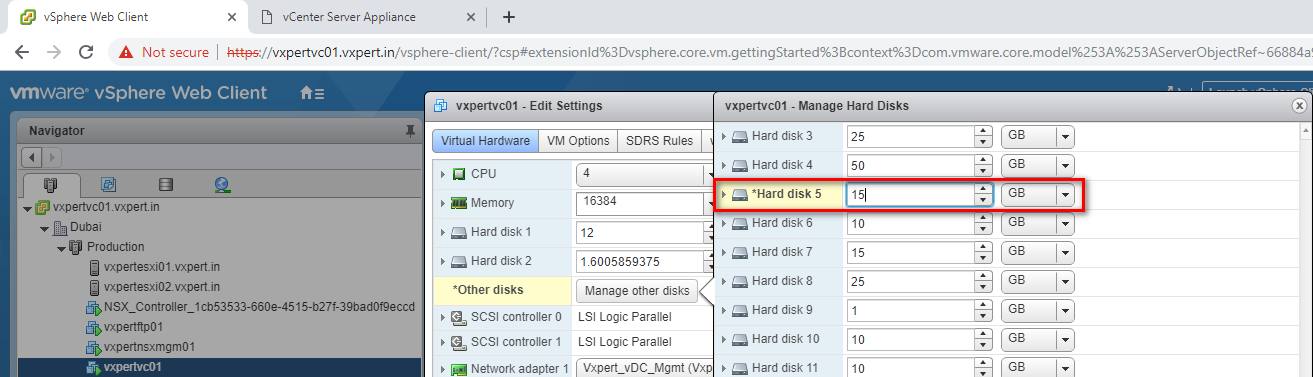
To increase the virtual disk, use the Appliance Management CLI or a BASH CLI to expand the partition(s), In this blog I am using BASH shell to perform this activity
Log in to the vCenter Server Appliance using SSH and root credentials.
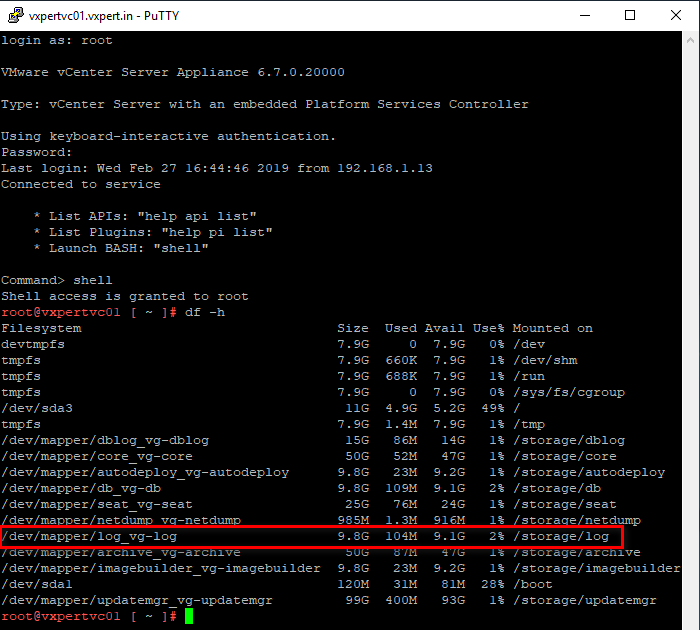
Increase the log volume by executing below command
/usr/lib/applmgmt/support/scripts/autogrow.sh
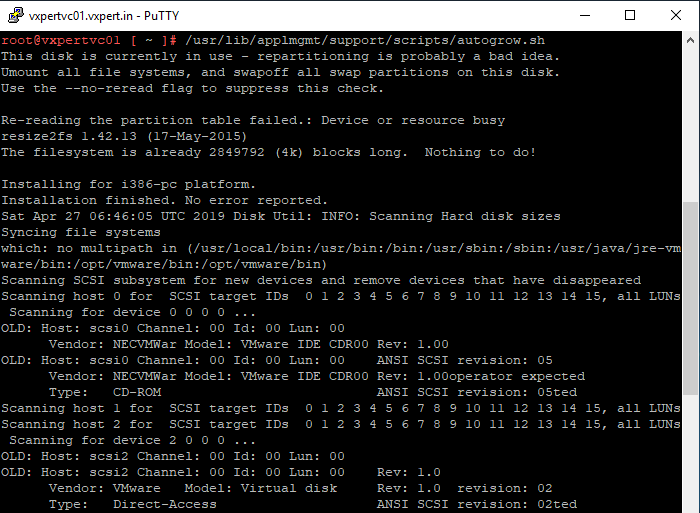
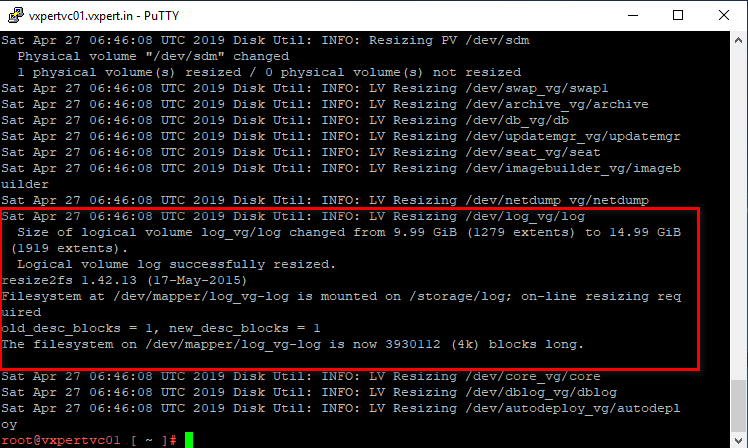
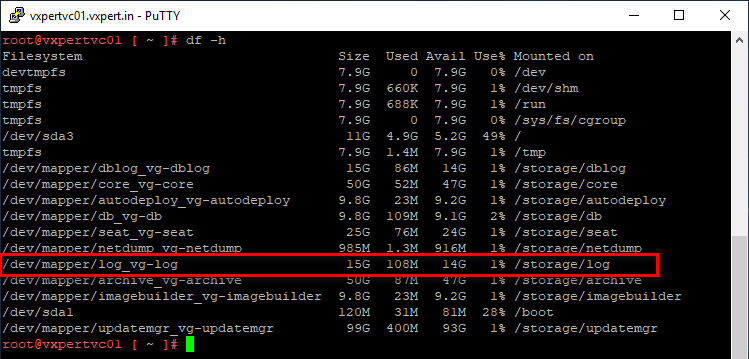
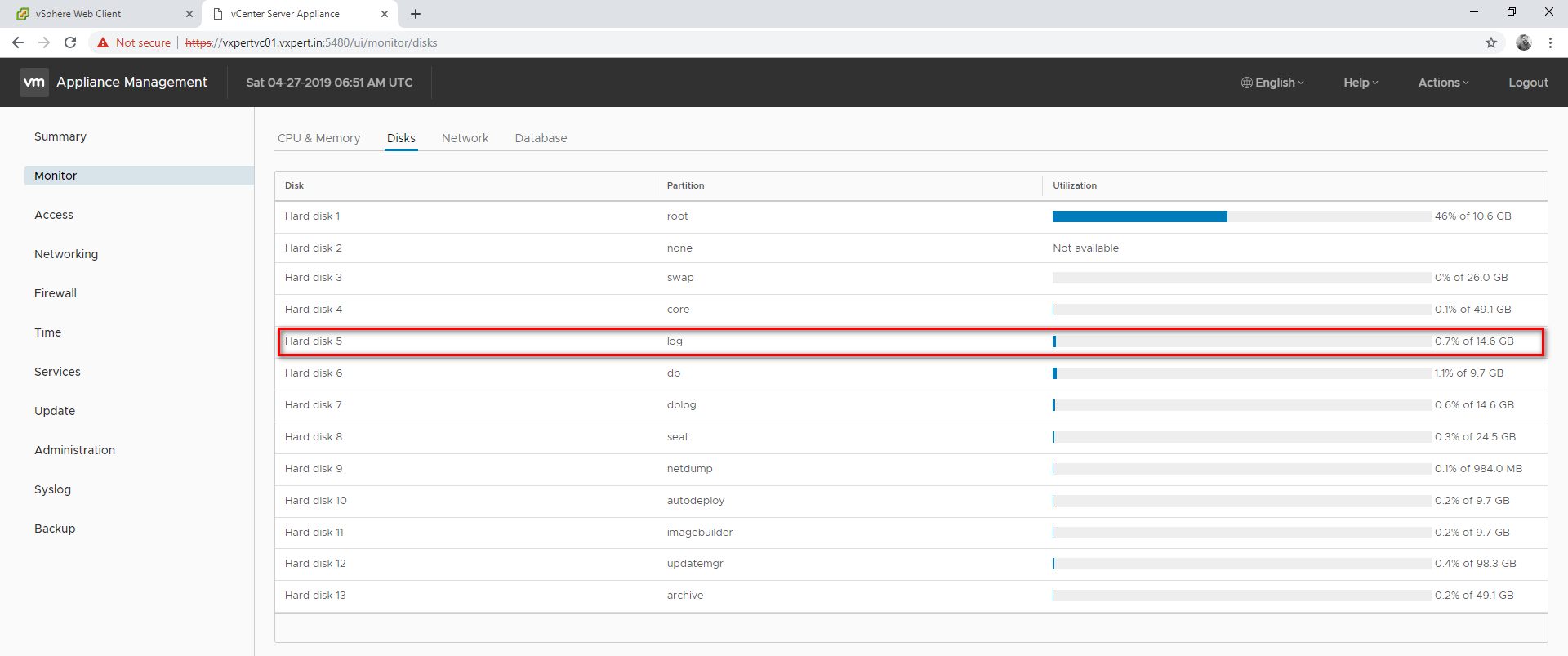
Please use below VMware KB article for more details
https://kb.vmware.com/kb/2145603
Thanks,
If you have any comments, please drop me a line.
I hope this article was informative, and don’t forget to buy me a coffee if you found this worth reading.
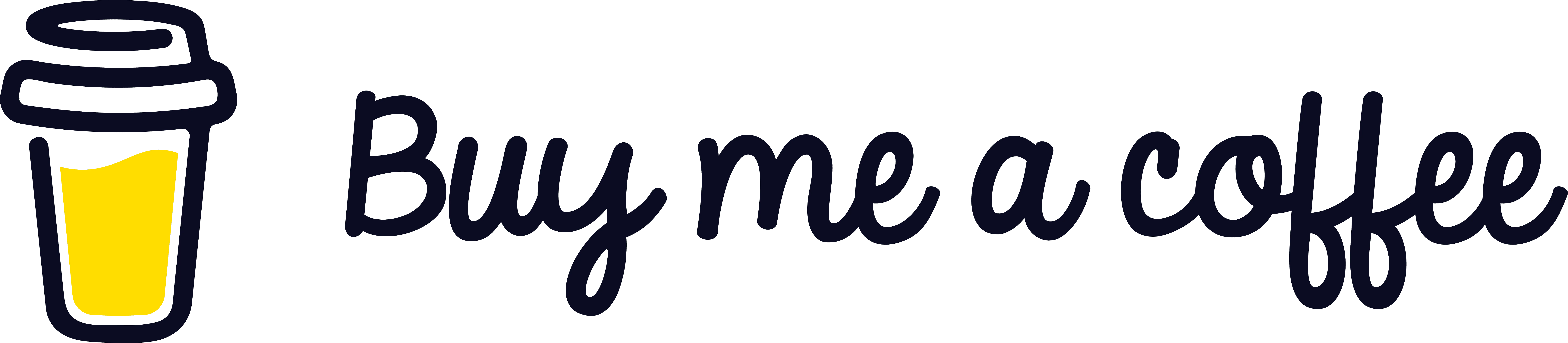


Leave a Reply