VMware NSX is the network virtualization platform that enables the implementation of virtual networks on your physical network and within your virtual server infrastructure. VMware NSX Data Center delivers virtualized networking and security entirely in software, completing a key pillar of the Software-defined Data Center (SDDC), and enabling the virtual cloud network to connect and protect across data centers, clouds, and applications.
NSX consist of multiple components which can be categorized under different planes like Management, Control and Data plane. In this blog we will concentrate on the management plane that is NSX Manager which is installed as a virtual appliance on any ESXi host in your vCenter environment.
Prerequisites
- NSX Manger 6.4.x only supports vCenter and vSphere versions above 6.0 U2.
- NTP Server should be available for time synchronization.
- DNS record for NSX manager should be created prior to installation.
- Before installing NSX Manager, make sure that the required ports are open.
- NSX manager media (ova) downloaded from vmware website.
Deploying NSX Manager
Login to vCenter server right click on Cluster/Host and Deploy OVF Template
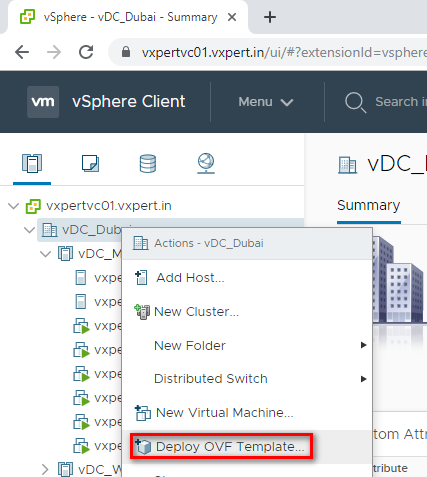
Browse for NSX manager ova file which is downloaded, and click Next
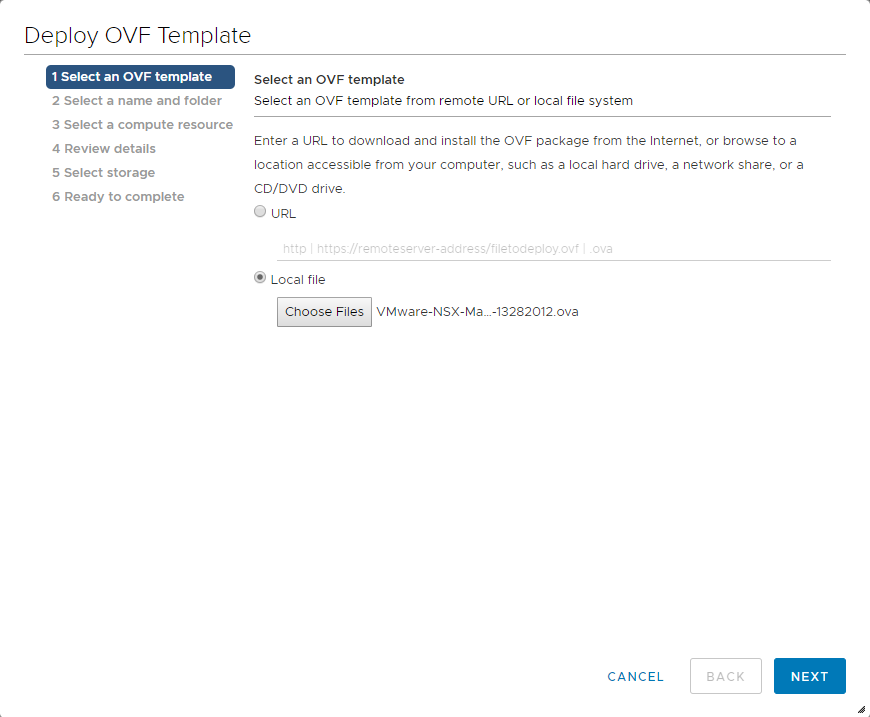
Provide NSX Manager VM and location and click Next
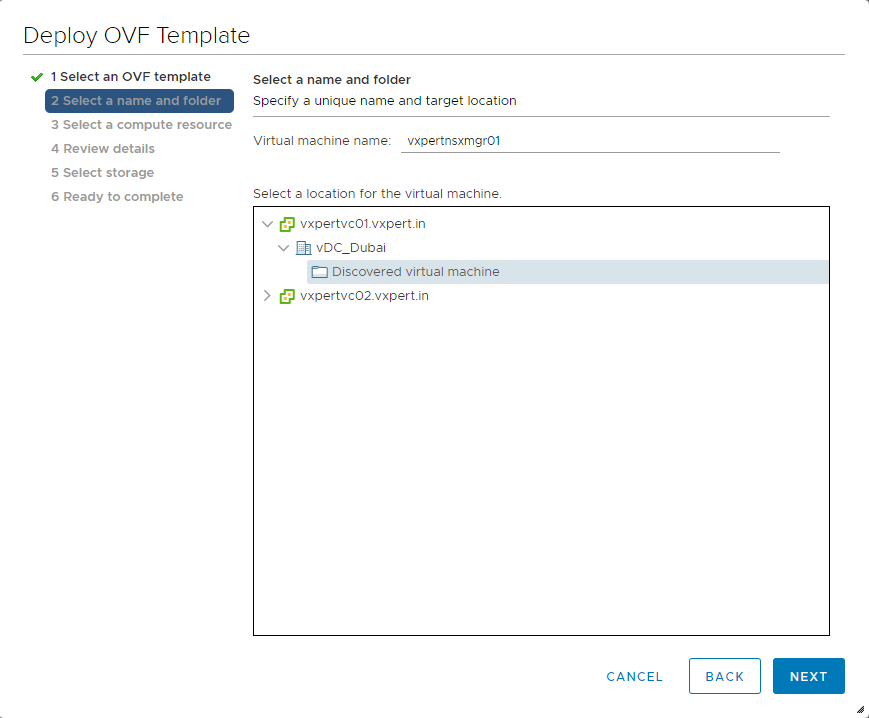
Select Cluster/Host to deploy the appliance and click Next
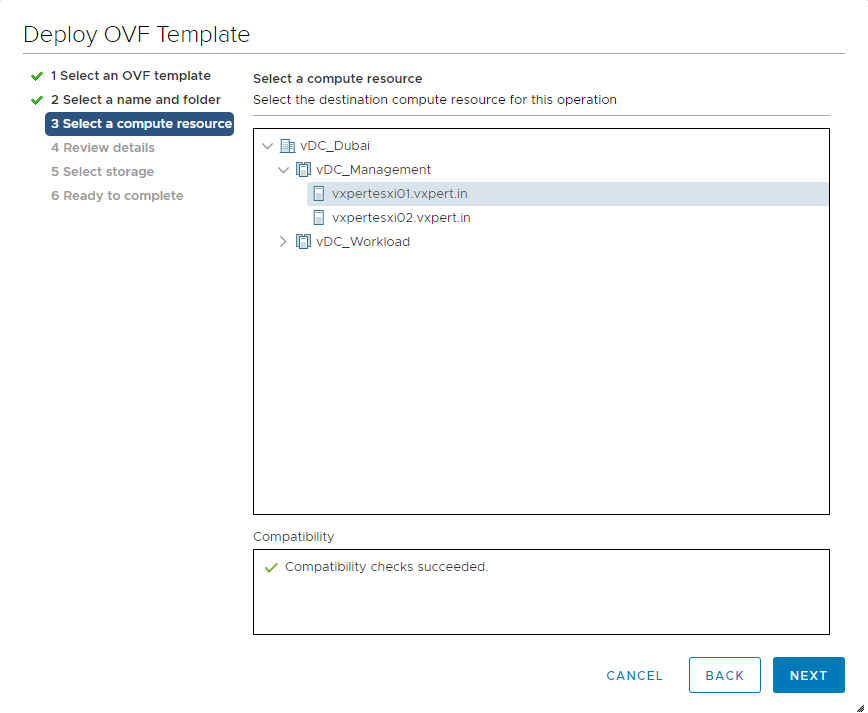
Review details and click Next
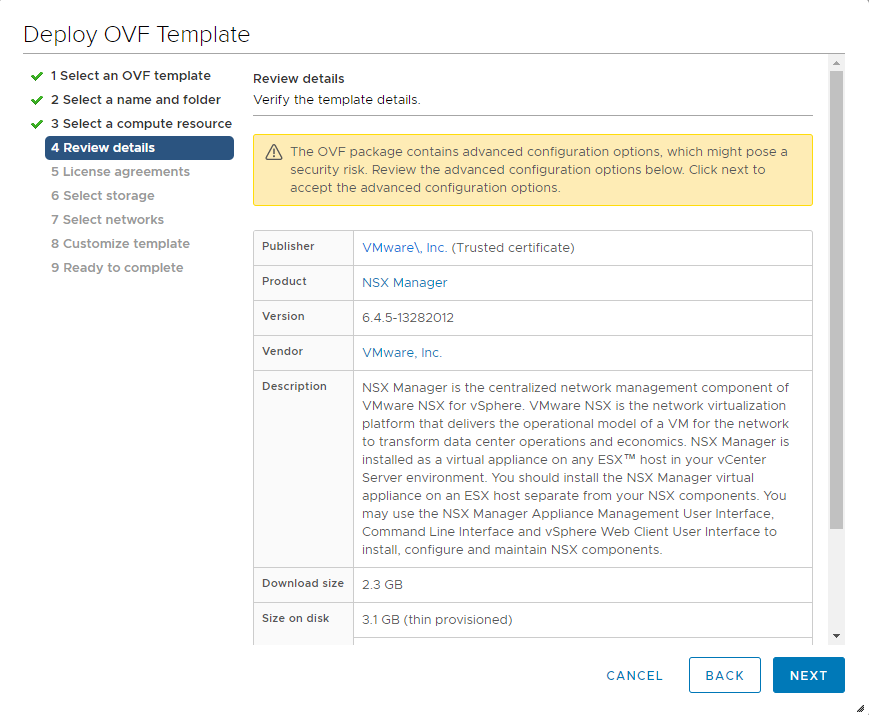
Accept the EULA and click Next
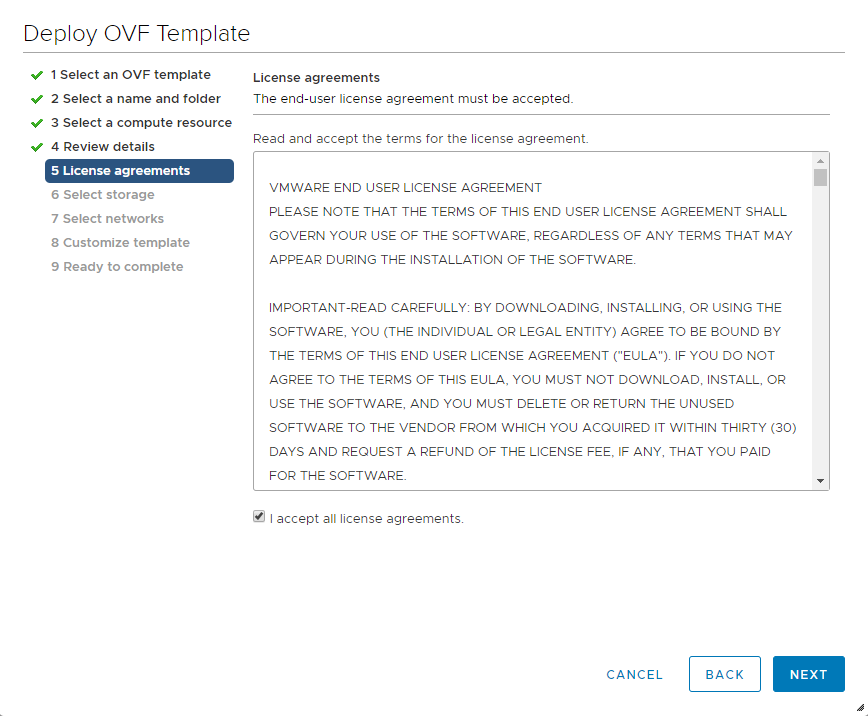
Select Datastore and disk format then click Next
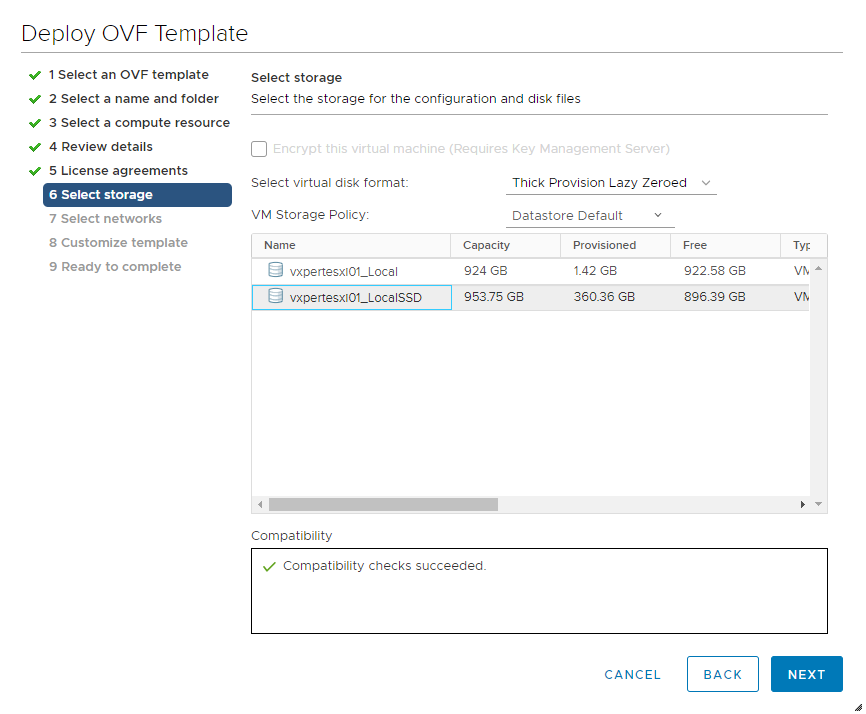
Select Network Port Group and click Next
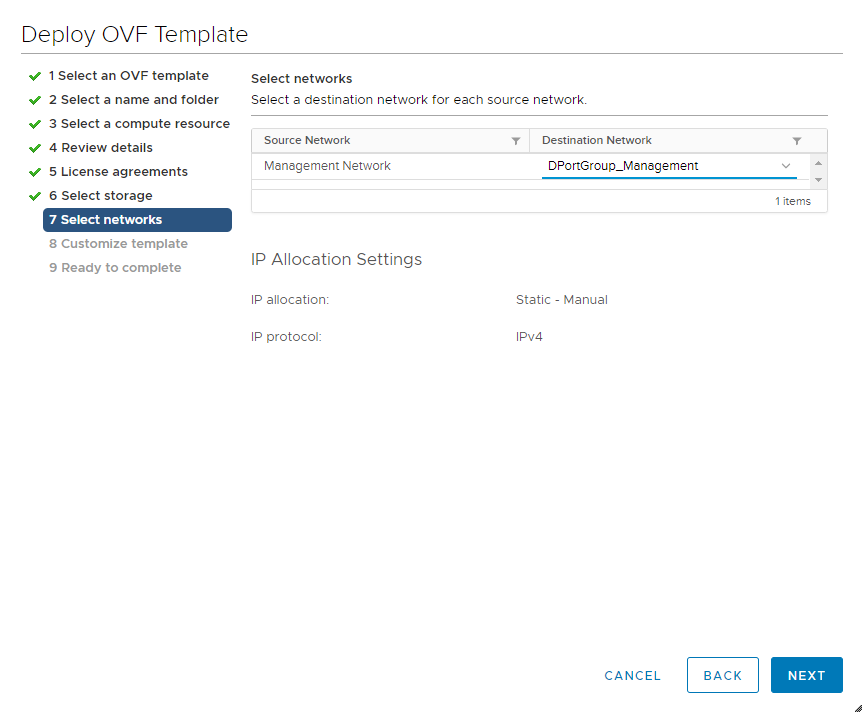
Provide the following fields like CLI admin password, CLI privileged mode password, Hostname, Subnet Mask, Gateway, DNS server, NTP server details and click Next
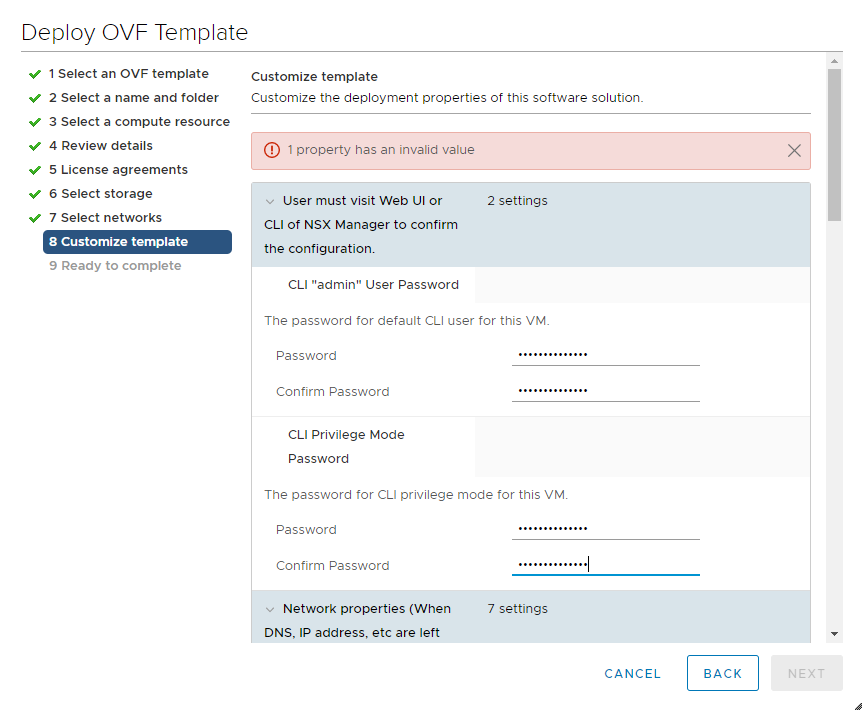
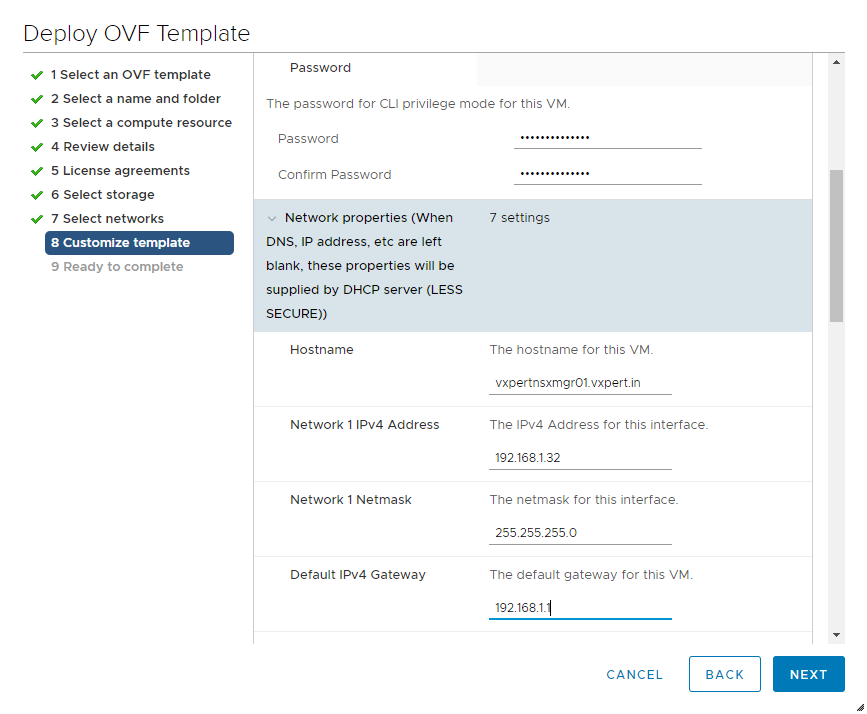
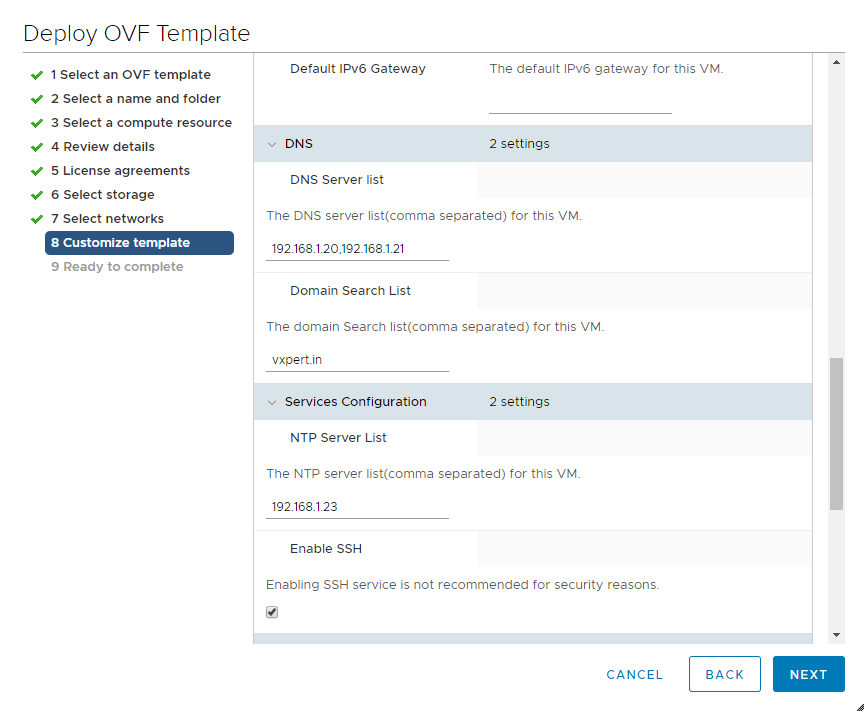
Review and click Finish to initiate the deployment
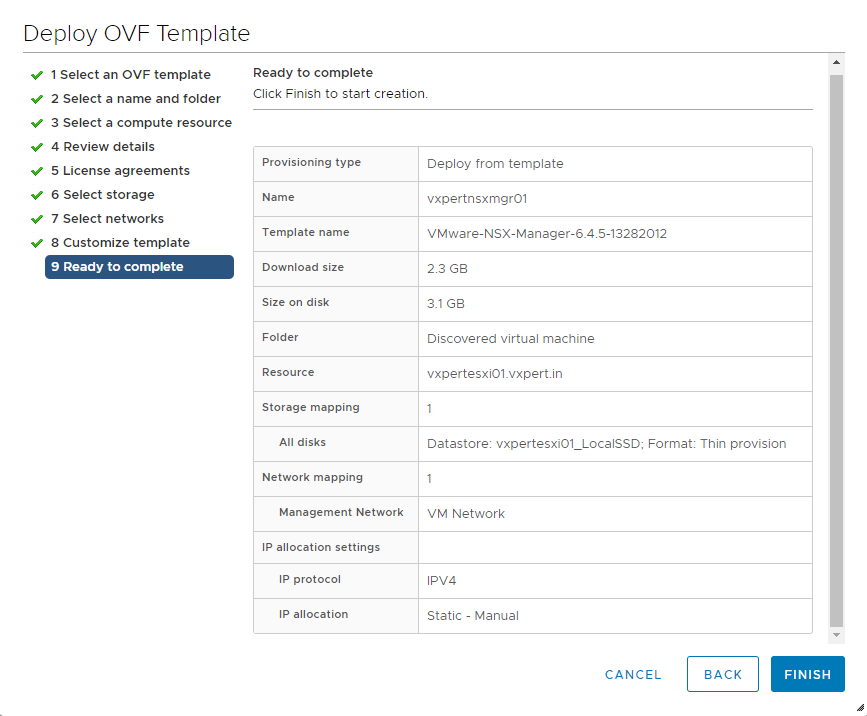
You can see the deployment status on Recent Tasks.
Configuring NSX Manager
Once deploying is completed Power On the appliance and Login to NSX Manager using hostname or IP with username admin and Password provided during installation
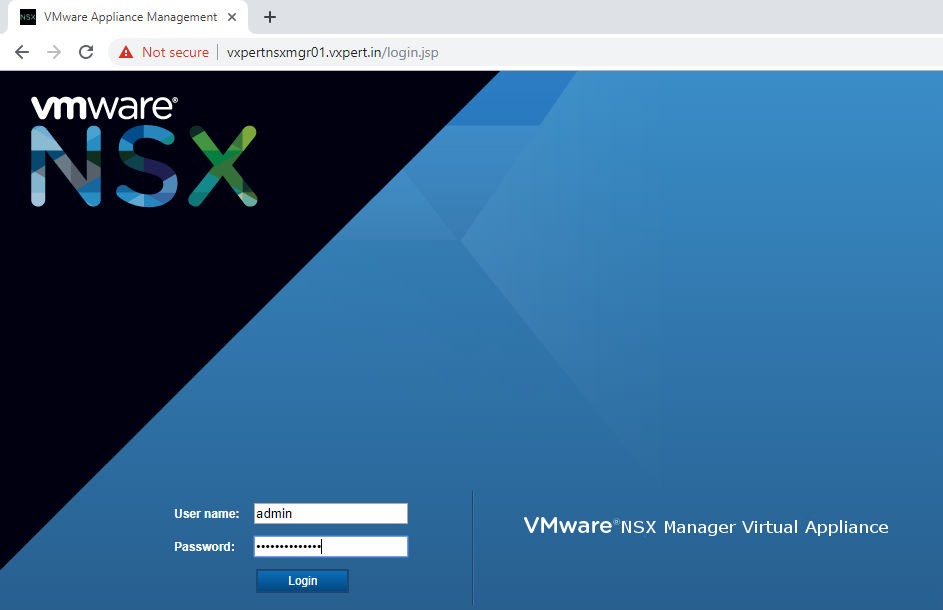
Once login click on View Summary and check the following services are running
- vPostgres
- RabbitMQ
- NSX Management Service
- SSH Service
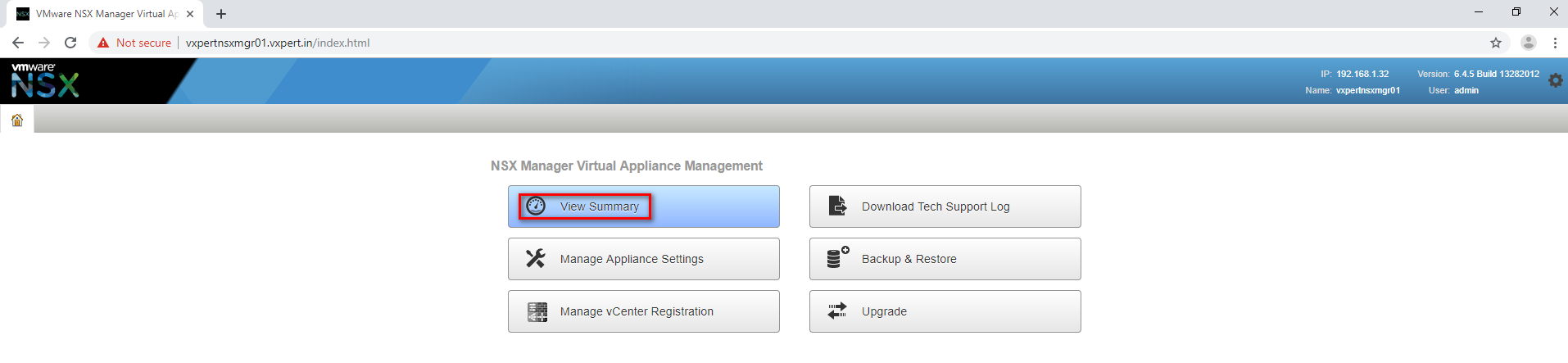
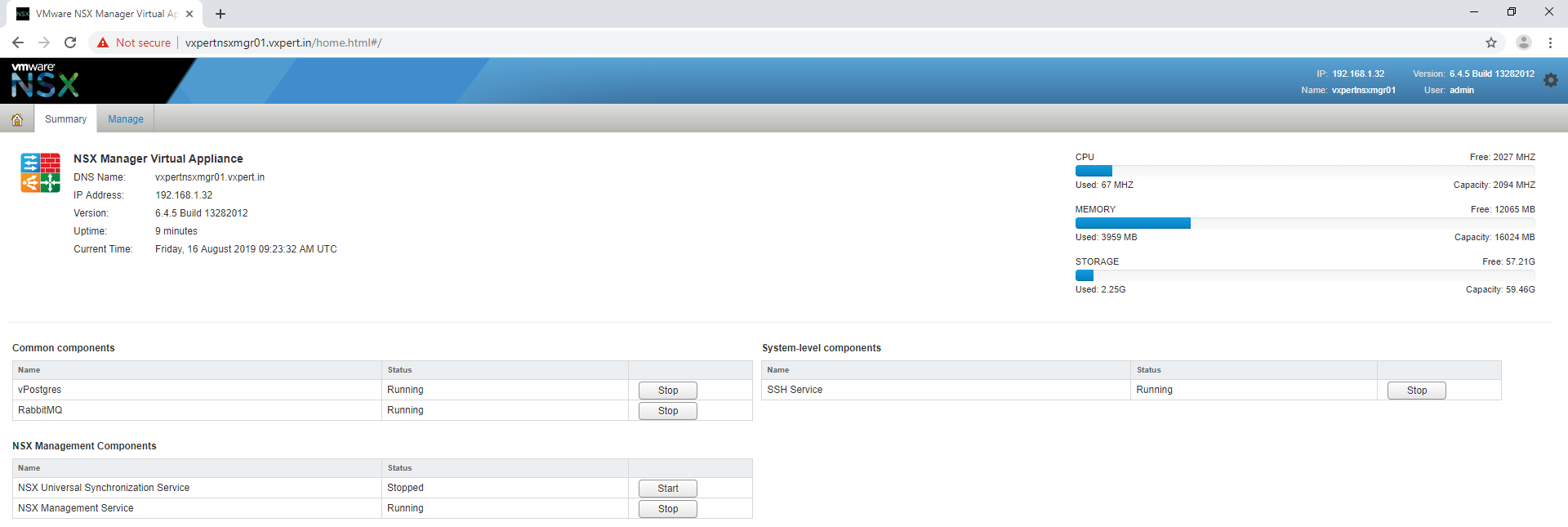
NTP on NSX Manager
If you are not configured NTP server while deploying NSX manager or you want to change later
Click Manage – General – Time Settings – Edit
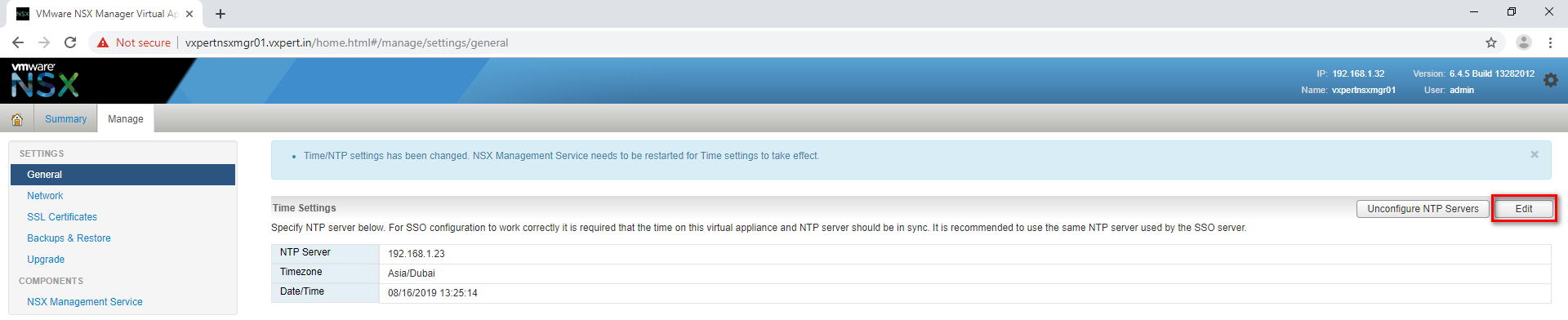
Provide NTP server details and mention Time Zone, it should be same across your infrastructure. Click OK to save the changes.
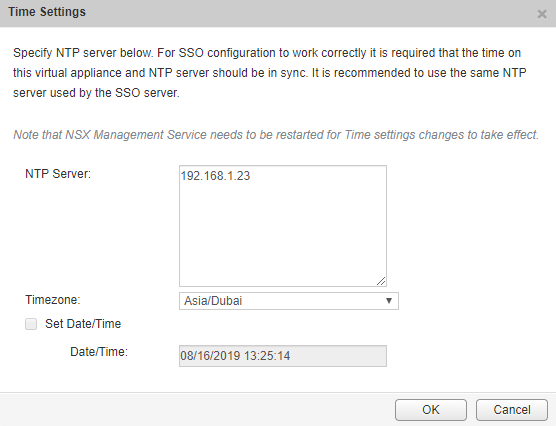
SYSLOG on NSX Manager
To configure syslog and forward the NSX Manager logs
Click Manage – General – Syslog Server – Edit
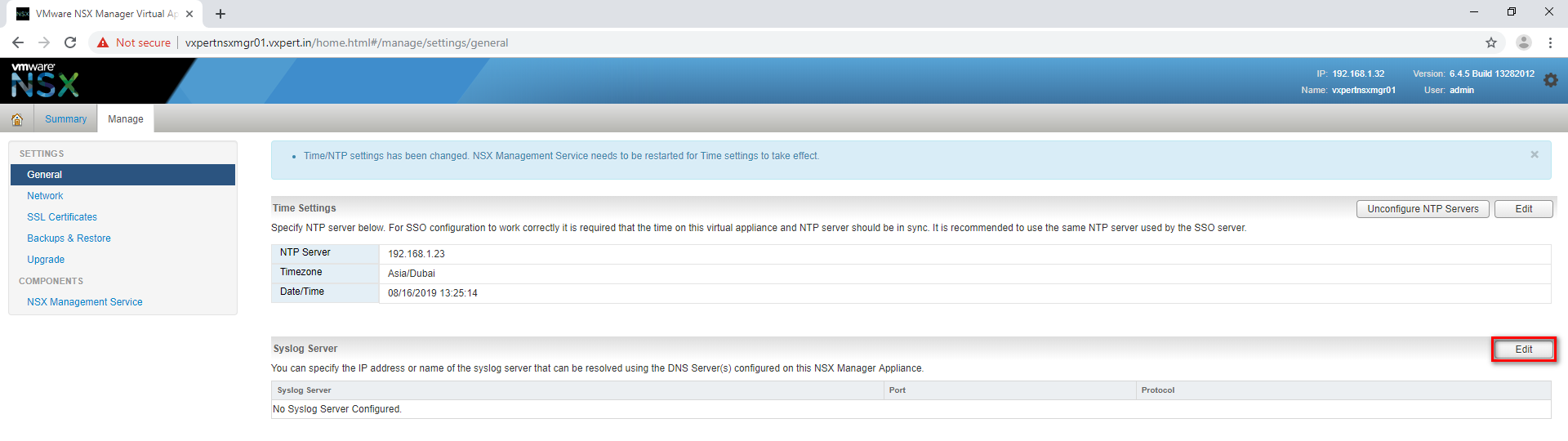
Click Add to add new syslog server
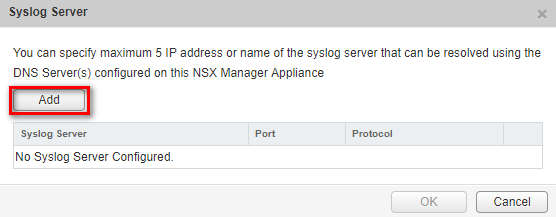
Provide syslog server IP address/ FQDN, Port and protocol details. Click OK to save it
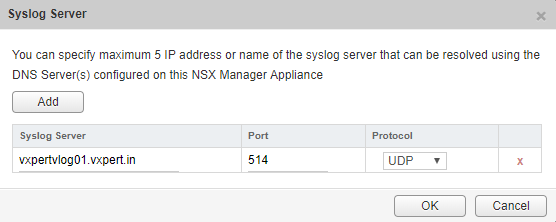
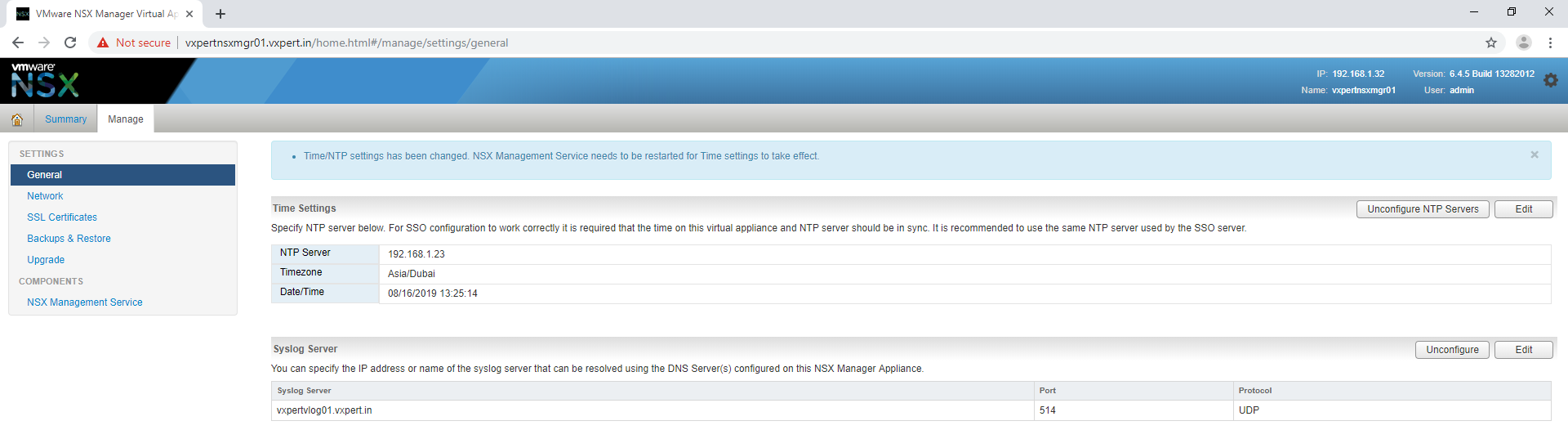
Connect NSX Manager to vCenter Server
To connect NSX Manger to vCenter Server, Click on Manage vCenter Registration. One NSX Manger can always connect only one vCenter Server.
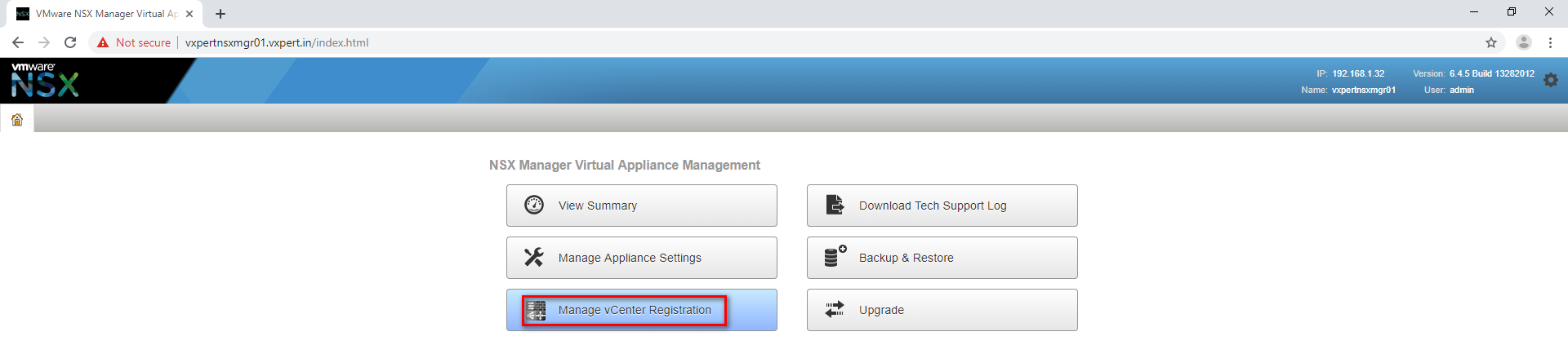
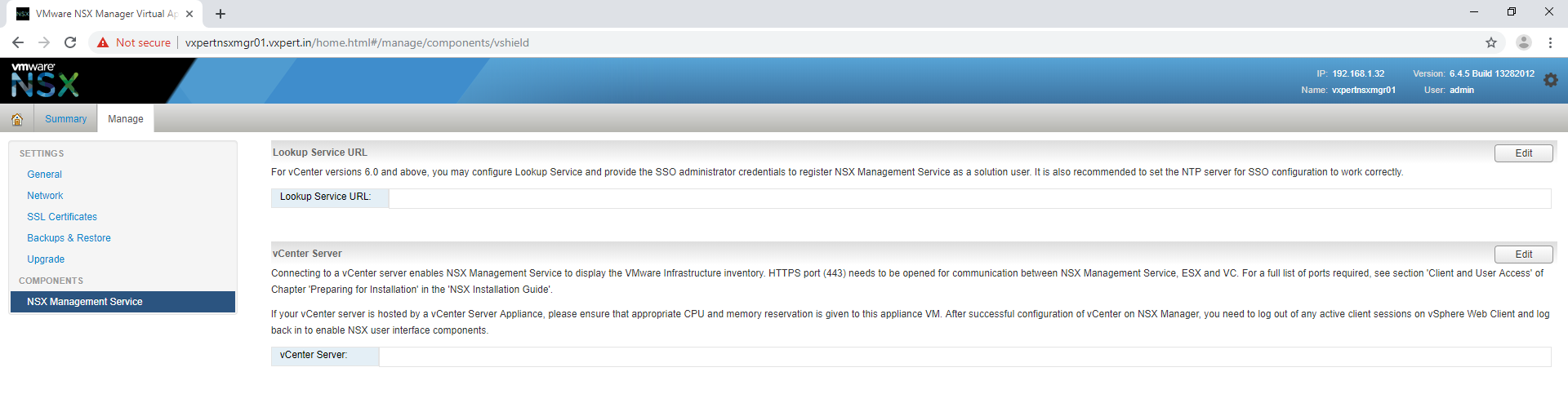
Click Manage – NSX Management Service – vCenter Server – Edit
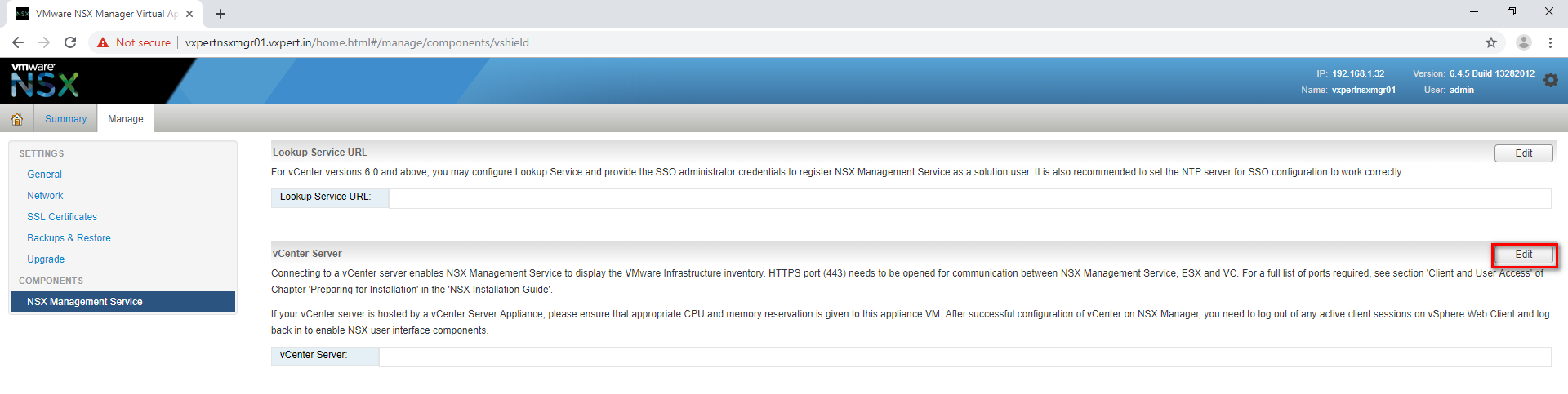
Provide vCenter FQDN, username and password and click OK
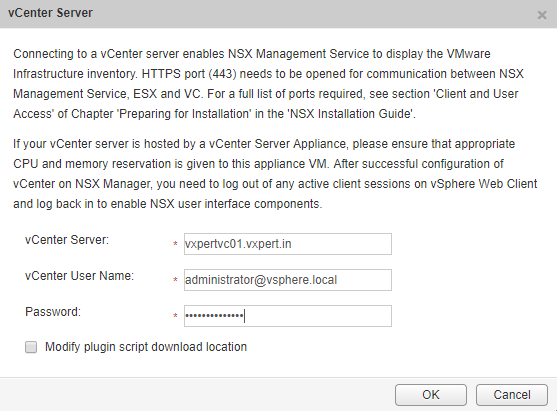
Trust the vCenter certificate by clicking YES
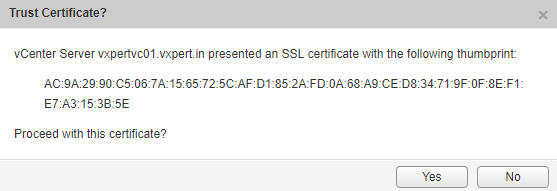
Once complete successfully we can see the vCenter details like below
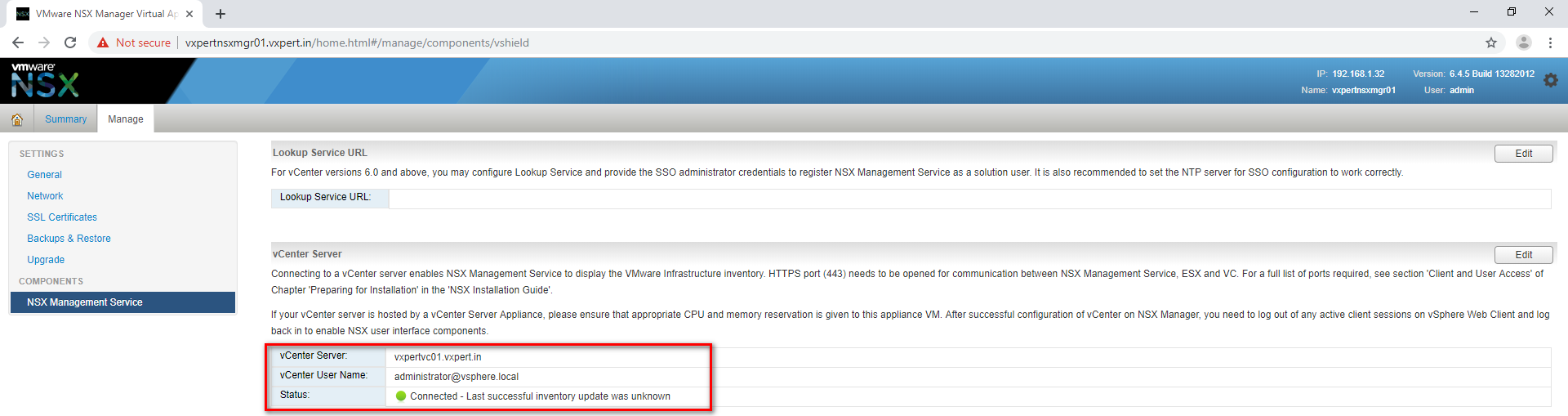
Now to configure vCenter Server Lookup Service URL
Click Manage – NSX Management Service – Lookup Service URL – Edit
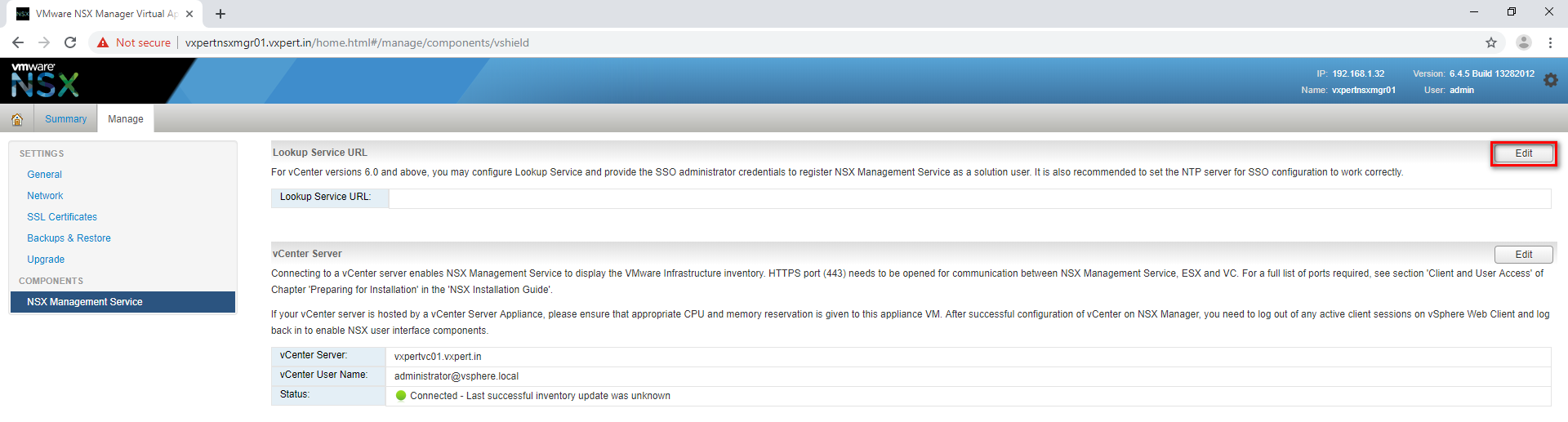
Provide vCenter FQDN, username and password and click OK
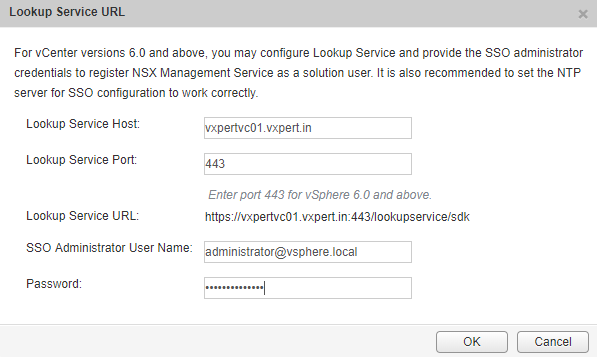
Trust the vCenter certificate by clicking YES
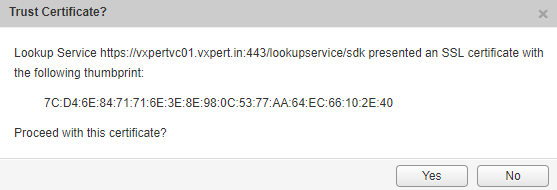
Once complete successfully we can see the Lookup Service URL details like below

Once complete login to vCenter Server Web client and verify Network & Security Plugin is registered with vCenter. If not visible, please do a re-login and refresh browser to enable the Plugin.

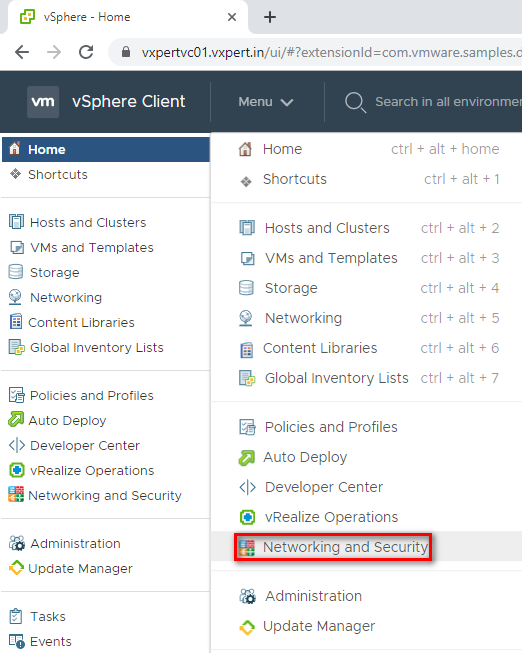
Click on Networking and Security and make sure it showing like below without any Errors.
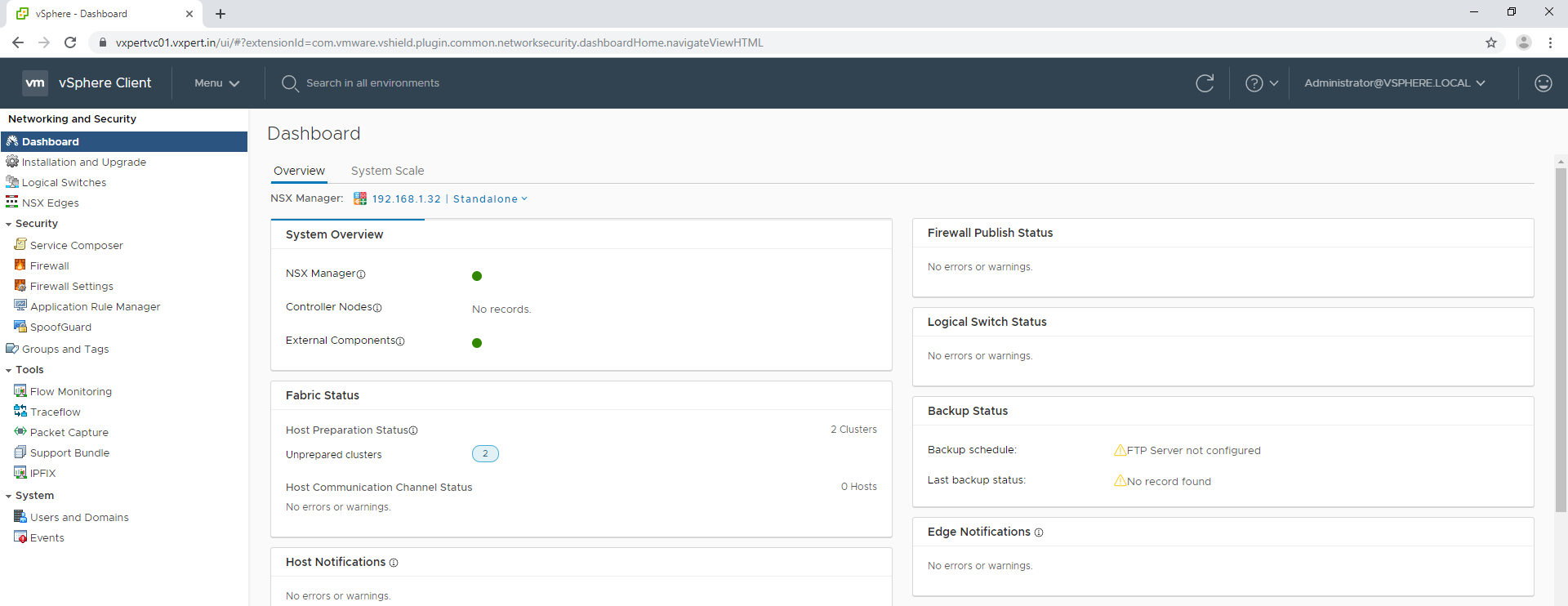
Licensing NSX Manager
To license the NSX Manger please follow the below steps.
Click Menu – Administration – Licenses – Assets – Solutions
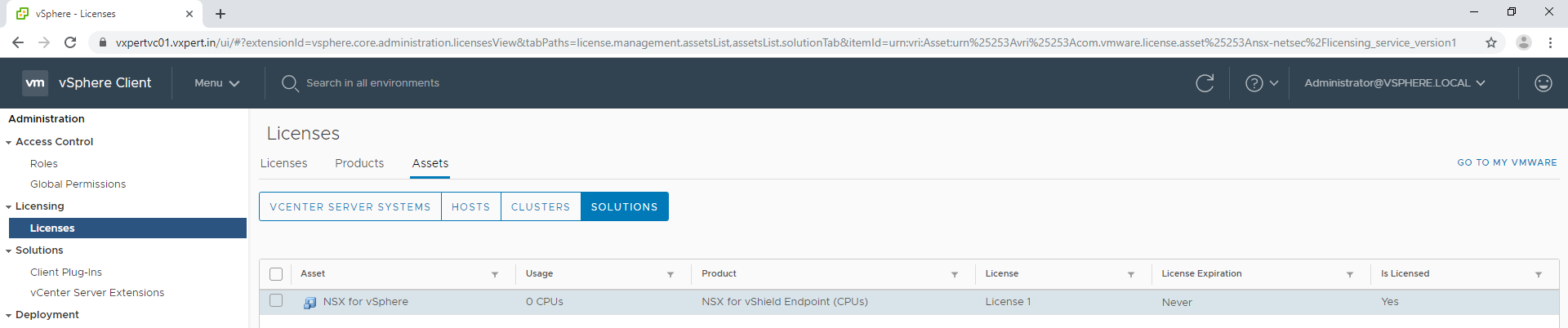
Select NSX for vSphere solution and Click Assign License
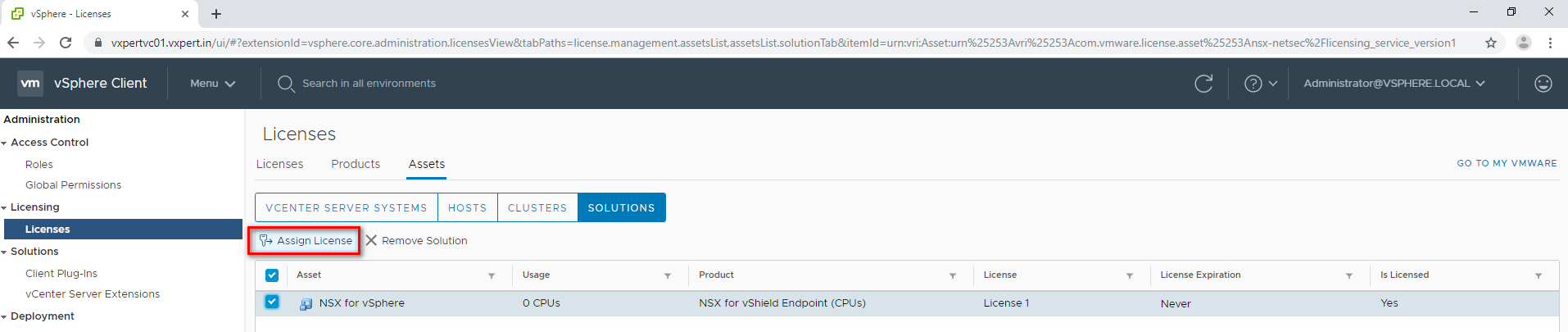
Click New License and provide license details and Click OK to assign the license.
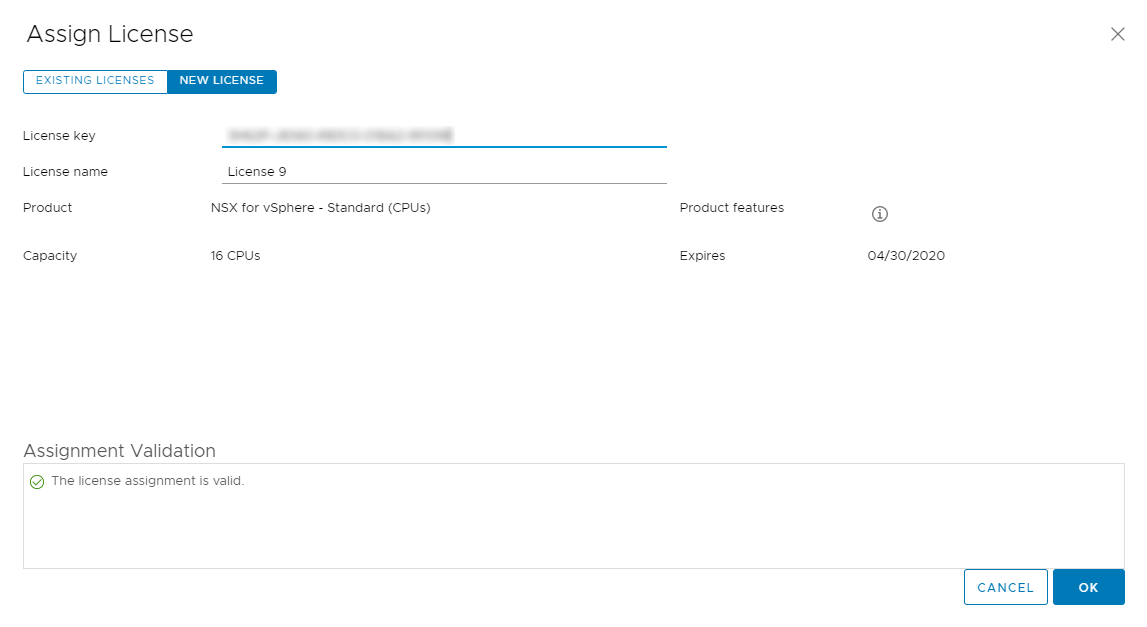
Now we have completed the NSX Manager deployment and initial configuration of same.
To make this NSX series more understandable, i am splitting this in to multiple blogs
Part 2 – NSX Manager 6.4.x Installation & Configuration
Part 3 – How to Install Microsoft CA Signed Certificate In NSX Manager
Part 4 – VMware NSX 6.4.x Configuration
Part 5 – VMware NSX Logical Switching and DLR Configuration
Part 6 – VMware NSX Edge Configuration
Part 7 – How to Upgrade NSX Manager
Thanks,
If you have any comments, please drop me a line.
I hope this article was informative, and don’t forget to buy me a coffee if you found this worth reading.
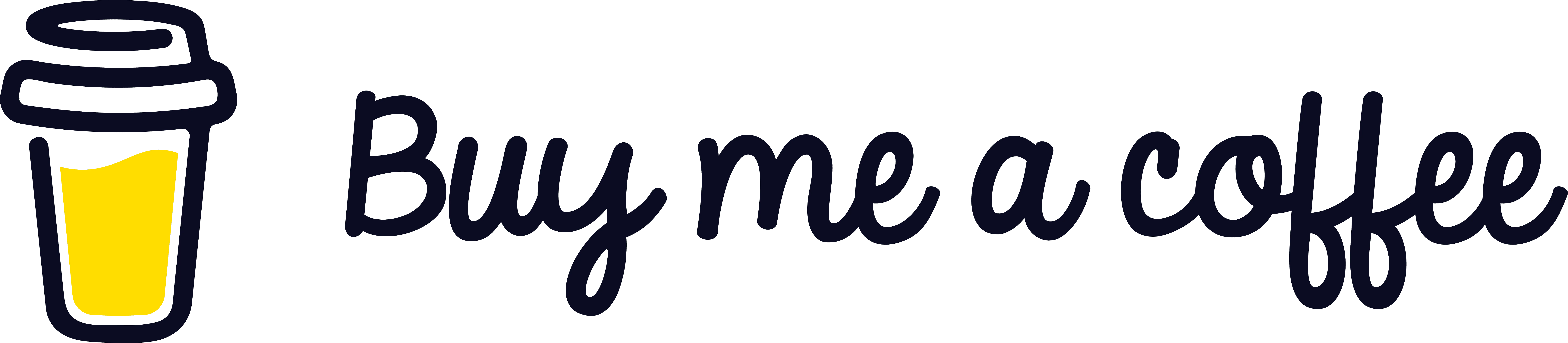


Leave a Reply